Part I: Review the Relevant Data Layers and Organize your Map
In Part I, we will review the starting datasets and organize the map for analysis.
-
Unzip the Data for Use in ArcGIS
- Unzip the Lesson 8 data in your L8 folder. Since all of the starting raster format layers are included in this zip file, you do not need to worry about how you unzip the data.
- Familiarize yourself with the contents of the data included with this zip file. Refer to the Lesson Data section for additional information.
-
Organize the Map Document and Familiarize Yourself with the Study Area
Since all of the datasets used in this lesson have the same projection, we do not need to be concerned with the order that we load the data.
- Start ArcGIS, create a new map, and save it in your L8 folder.
- Add the LakeRaystown, geology, soil, elev, and streams_buffer datasets from your L8Data folder. Select No if prompted, "Would you like to create pyramids?"
- Examine the metadata and attribute tables of all of the starting datasets.
- Change the symbology of the "LakeRaystown" and "streams_buffer" layers to hollow outlines, the geology layer to unique values by "rock_type," and the soils layer to unique values by "texture."
- Zoom to the layer extent of the Lake Raystown Watershed and look for spatial patterns in the geology and soil datasets.
- Add the Open Street Map basemap. Explore the study area.
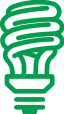
Do the all of the provided raster grids have the same cell size?
Do all of the input datasets have the same extent?
What are the units of the "VALUE" attribute in the elevation grid?
How many different types of soil and rock types are in the study area?
How wide a buffer was used to create the streams data?
Where is the Lake Raystown Watershed located in relation to the state of Pennsylvania?
-
Set the Spatial Analyst Option Settings
- Go to the Analysis tab, Geoprocessing group > Environments
- Set your workspace and scratch space to your Lesson 8 folder.
- Set the output coordinates, mask, and extent to the same as "LakeRaystown.”
- Set the cell size to 30 meters.
- Choose to not build pyramids.
- Save your project to lock in the options.
- Go to the Analysis tab, Geoprocessing group > Environments