Dutton Tokens
Syllabus
Course Policies Online and Blended Courses (Required)
Penn State E-mail Accounts
All official communications from Penn State are sent to students' Penn State e-mail accounts. Be sure to check your Penn State account regularly, or forward your Penn State e-mail to your preferred e-mail account, so you don't miss any important information.
Academic Integrity
This course follows the procedures for academic integrity of Penn State's College of Earth and Mineral Sciences. Penn State defines academic integrity as "the pursuit of scholarly activity in an open, honest and responsible manner." Academic integrity includes "a commitment not to engage in or tolerate acts of falsification, misrepresentation, or deception." In particular, the University defines plagiarism as "the fabrication of information and citations; submitting others' work from professional journals, books, articles, and papers; submission of other students' papers, lab results or project reports and representing the work as one's own." Penalties for violations of academic integrity may include course failure. To learn more, see Penn State's Academic Integrity Training for Students.
Course Copyright
All course materials students receive or to which students have online access are protected by copyright laws. Students may use course materials and make copies for their own use as needed, but unauthorized distribution and/or uploading of materials without the instructor’s express permission is strictly prohibited. University Policy AD 40, the University Policy Recording of Classroom Activities and Note Taking Services addresses this issue. Students who engage in the unauthorized distribution of copyrighted materials may be held in violation of the University’s Code of Conduct, and/or liable under Federal and State laws.
For example, uploading completed labs, homework, or other assignments to any study site constitutes a violation of this policy.
Accommodations for Students with Disabilities
Penn State welcomes students with disabilities into the University's educational programs. Every Penn State campus has an office for students with disabilities. The Office for Student Disability Resources website provides contact information for Campus Disability Coordinators at every Penn State campus. For further information, please visit the Office for Student Disability Resources website.
In order to receive consideration for reasonable accommodations, you must contact the appropriate disability services office at the campus where you are officially enrolled. You will participate in an intake interview and provide documentation. See documentation guidelines at Applying for Services from Student Disability Resources. If the documentation supports your request for reasonable accommodations, your campus’s disability services office will provide you with an accommodation letter. Please share this letter with your instructors and discuss the accommodations with them as early in your courses as possible. You must follow this process for every semester that you request accommodations.
Change in Normal Campus Operations
In case of weather-related delays or other emergency campus disruptions or closures at the University, this online course will proceed as planned. Your instructor will inform you if there are any extenuating circumstances regarding content or activity due dates in the course due to these delays or closures. If you are affected by a weather-related emergency, please contact your instructor at the earliest possible time to make special arrangements.
Reporting Educational Equity Concerns
Penn State takes great pride in fostering a diverse and inclusive environment for students, faculty, and staff. Acts of intolerance, discrimination, or harassment due to age, ancestry, color, disability, gender, gender identity, national origin, race, religious belief, sexual orientation, or veteran status are not tolerated (Policy AD29 Statement on Intolerance) and can be reported through Educational Equity via Report Bias.
Counseling and Psychological Services
Many students at Penn State face personal challenges or have psychological needs that may interfere with their academic progress, social development, or emotional well-being. The university offers a variety of confidential services to help you through difficult times, including individual and group counseling, crisis intervention, consultations, online chats, and mental health screenings. These services are provided by staff who welcome all students and embrace a philosophy respectful of clients’ cultural and religious backgrounds, and sensitive to differences in race, ability, gender identity, and sexual orientation. Services include the following:
Counseling and Psychological Services at University Park (CAPS): 814-863-0395
Counseling Services at Commonwealth Campuses
Penn State Crisis Line (24 hours/7 days/week): 877-229-6400
Crisis Text Line (24 hours/7 days/week): Text LIONS to 741741
Military Personnel
Veterans and currently serving military personnel and/or spouses with unique circumstances (e.g., upcoming deployments, drill/duty requirements, disabilities, VA appointments, etc.) are welcome and encouraged to communicate these, in advance if possible, to the instructor in the case that special arrangements need to be made.
Connect Online with Caution
Penn State is committed to educational access for all. Our students come from all walks of life and have diverse life experiences. As with any other online community, the lack of physical interaction in an online classroom can create a false sense of anonymity and security. While one can make new friends online, digital relationships can also be misleading. Good judgment and decision-making are critical when choosing to disclose personal information to others whom you do not know.
Course Polices Resident Courses (Required)
Penn State E-mail Accounts
All official communications from Penn State are sent to students' Penn State e-mail accounts. Be sure to check your Penn State account regularly, or forward your Penn State e-mail to your preferred e-mail account, so you don't miss any important information.
Technical Requirements
For this course, we recommend the minimum technical requirements outlined on the World Campus Technical Requirements page, including the requirements listed for same-time, synchronous communications. If you need technical assistance at any point during the course, please contact the HelpDesk (for World Campus students) or the IT Service Desk (for students at all other campus locations).
Internet Connection
Access to a reliable Internet connection is required for this course. A problem with your Internet access may not be used as an excuse for late, missing, or incomplete coursework. If you experience problems with your Internet connection while working on this course, it is your responsibility to find an alternative Internet access point, such as a public library or Wi-Fi ® hotspot.
Mixed Content
This site is considered a secure website, which means that your connection is encrypted. We do however link to content that isn't necessarily encrypted. This is called mixed content. By default, mixed content is blocked in Internet Explorer, Firefox, and Chrome. This may result in a blank page or a message saying that only secure content is displayed. Follow the directions on our Technical Requirements page to view the mixed content.
Connect Online with Caution
Penn State is committed to educational access for all. Our students come from all walks of life and have diverse life experiences. As with any other online community, the lack of physical interaction in an online classroom can create a false sense of anonymity and security. While one can make new friends online, digital relationships can also be misleading. Good judgment and decision-making are critical when choosing to disclose personal information to others whom you do not know.
Academic Integrity
This course follows the EMS academic integrity procedures. Penn State defines academic integrity as "the pursuit of scholarly activity in an open, honest and responsible manner." Academic integrity includes "a commitment not to engage in or tolerate acts of falsification, misrepresentation, or deception." In particular, the University defines plagiarism as "the fabrication of information and citations; submitting other's work from professional journals, books, articles, and papers; submission of other student's papers, lab results or project reports and representing the work as one's own." Penalties for violations of academic integrity may include course failure. To learn more, see Penn State's "Academic Integrity Training for Students".
Course Copyright
All course materials students receive or to which students have online access are protected by copyright laws. Students may use course materials and make copies for their own use as needed, but unauthorized distribution and/or uploading of materials without the instructor’s express permission is strictly prohibited. University Policy AD 40, the University Policy Recording of Classroom Activities and Note Taking Services addresses this issue. Students who engage in the unauthorized distribution of copyrighted materials may be held in violation of the University’s Code of Conduct, and/or liable under Federal and State laws.
For example, uploading completed labs, homework, or other assignments to any study site constitutes a violation of this policy.
Accommodations for Students with Disabilities
Penn State welcomes students with disabilities into the University's educational programs. Every Penn State campus has an office for students with disabilities. The Office for Student Disability Resources website provides contact information for Campus Disability Coordinators at every Penn State campus. For further information, please visit the Office for Student Disability Resources website
In order to receive consideration for reasonable accommodations, you must contact the appropriate disability services office at the campus where you are officially enrolled. You will participate in an intake interview and provide documentation. See documentation guidelines at Applying for Services from Student Disability Resources. If the documentation supports your request for reasonable accommodations, your campus’s disability services office will provide you with an accommodation letter. Please share this letter with your instructors and discuss the accommodations with them as early in your courses as possible. You must follow this process for every semester that you request accommodations.
Attendance
Regular attendance is critical for building the skills and knowledge developed throughout the class. Students who participate have a more complete understanding of the material presented and are more likely to succeed in the class. The University recognizes that, on exceptional occasions, students may miss a class meeting to participate in a regularly scheduled university-approved curricular or extracurricular activity (such as field trips, debate trips, choir trips, and athletic contests), or due to unavoidable or other legitimate circumstances such as illness, injury, military service, family emergency, religious observance, participation in local, state, and federal government elections, or post-graduate, career-related interviews when there is no opportunity for students to reschedule these opportunities (such as elections or employment and graduate school final interviews). In all cases, you should inform me in advance, when possible. Missing class, even for a legitimate purpose, may mean there is work that cannot be made up, hurting your grade in this class. Students who encounter serious family, health, or personal situations that result in extended absences should contact the Office of the Assistant Vice President for Student Affairs (AVPSA) and Student Care and Advocacy for help. You should be prepared to provide documentation for participation in University-approved activities, as well as for career-related interviews. You should submit to the instructor a Class Absence Form, at least one week prior to the activity.
If seats are assigned in the classroom, it’s important that you sit in your assigned seat for each class period you attend. Physical attendance will NOT be used as part of the calculation of your course grade, but participation may be used.
Change in Normal Campus Operations
Campus emergencies, including weather delays and closures, are announced on Penn State News and communicated to cell phones, email, the Penn State Facebook page, and Twitter via PSUAlert (Sign up at PSUAlert).
Reporting Educational Equity Concerns
Penn State takes great pride in fostering a diverse and inclusive environment for students, faculty, and staff. Acts of intolerance, discrimination, or harassment due to age, ancestry, color, disability, gender, gender identity, national origin, race, religious belief, sexual orientation, or veteran status are not tolerated (Policy AD29 Statement on Intolerance) and can be reported through Educational Equity via Report Bias.
Counseling and Psychological Services
Many students at Penn State face personal challenges or have psychological needs that may interfere with their academic progress, social development, or emotional wellbeing. The university offers a variety of confidential services to help you through difficult times, including individual and group counseling, crisis intervention, consultations, online chats, and mental health screenings. These services are provided by staff who welcome all students and embrace a philosophy respectful of clients’ cultural and religious backgrounds, and sensitivity to differences in race, ability, gender identity, and sexual orientation. Services include the following:
Counseling and Psychological Services at University Park (CAPS): 814-863-0395
Counseling Services at Commonwealth Campuses
Penn State Crisis Line (24 hours/7 days/week): 877-229-6400
Crisis Text Line (24 hours/7 days/week): Text LIONS to 741741
Deferred Grades
If you are prevented from completing this course within the prescribed amount of time for reasons that are beyond your control, it is possible to have the grade deferred with the concurrence of the instructor, following Penn State Deferred Grade Policy 48-40. To seek a deferred grade, you must submit a written request (by e-mail or U.S. post) to the instructor describing the reason(s) for the request. Non-emergency permission for filing a deferred grade must be requested before the beginning of the final examination period. It is up to the instructor to determine whether or not you will be permitted to receive a deferred grade. If permission is granted, you will work with the instructor to establish a communication plan and a clear schedule for completion. If for any reason, the course work for the deferred grade is not complete by the assigned time, a grade of "F" will be automatically entered on your transcript.
Military Personnel
Veterans and currently serving military personnel and/or spouses with unique circumstances (e.g., upcoming deployments, drill/duty requirements, disabilities, VA appointments, etc.) are welcome and encouraged to communicate these, in advance if possible, to the instructor in the case that special arrangements need to be made.
Disruptive Behavior
Behavior that disrupts normal classroom activities will not be tolerated, in accordance with the Student Code of Conduct.
Mandated Reporting Statement
Penn State's policies require me, as a faculty member, to share information about incidents of sex-based discrimination and harassment (discrimination, harassment, sexual harassment, sexual misconduct, dating violence, domestic violence, stalking, and retaliation) with Penn State's Title IX coordinator or deputy coordinators, regardless of whether the incidents are stated to me in person or shared by students as part of their coursework. For more information regarding the University's policies and procedures for responding to reports of sexual or gender-based harassment or misconduct, please visit Penn State's Office of Sexual Misconduct Prevention & Response website.
Additionally, I am required to make a report on any reasonable suspicion of child abuse in accordance with the Pennsylvania Child Protective Services Law.
Diversity, Inclusion, and Respect
Penn State is committed to creating an educational environment that is free from intolerance directed toward individuals or groups and strives to create and maintain an environment that fosters respect for others” as stated in Policy AD29 Statement on Intolerance. All members of this class are expected to contribute to a respectful, welcoming, and inclusive environment and to interact with civility.
For additional information, see:
- Penn State Affirmative Action Nondiscrimination Statement
- Policy AD 85 Sexual and/or Gender-Based Harassment and Misconduct, Title IX
- Penn State Values
- Action Together: Advancing Diversity, Equity, and Inclusion at Penn State
- Assessment of the Living, Learning, and Working Environment (ALLWE) in EMS| Penn State College of Earth and Mineral Sciences
Disclaimer Statement
Please note that the specifics of this Course Syllabus can be changed at any time, and you will be responsible for abiding by any such changes. Changes to the syllabus shall also be given to the student in written (paper or electronic) form.
Attendance Online and Blended Course (Required)
Attendance
This course will be conducted entirely online. There will be no set class meeting times, but you will be required to complete weekly assignments with specific due dates. Many of the assignments are open for multiple days, so it is your responsibility to complete the work early if you plan to travel or participate in national holidays, religious observances or University approved activities.
If you need to request an exception due to a personal or medical emergency, contact the instructor directly as soon as you are able. Such requests will be considered on a case-by-case basis.
Technical Requirements-Internet Connection-Mixed Content (Required)
Technical Requirements
For this course, we recommend the minimum technical requirements outlined on the World Campus Technical Requirements page, including the requirements listed for same-time, synchronous communications. If you need technical assistance at any point during the course, please contact the IT Service Desk (for World Campus students) or Penn State's IT Help Portal (for students at all other campus locations).
Internet Connection
Access to a reliable Internet connection is required for this course. A problem with your Internet access may not be used as an excuse for late, missing, or incomplete coursework. If you experience problems with your Internet connection while working on this course, it is your responsibility to find an alternative Internet access point, such as a public library or Wi-Fi ® hotspot.
Mixed Content
This site is considered a secure web site, which means that your connection is encrypted. We do, however, link to content that isn't necessarily encrypted. This is called mixed content. By default, mixed content is blocked in Internet Explorer, Firefox, and Chrome. This may result in a blank page or a message saying that only secure content is displayed. Follow the directions on our Technical Requirements page to view the mixed content.
Equations
Equations
This course must be viewed using the latest version of Firefox, Safari, Chrome, or Edge. Internet Explorer is not supported. If you use any other browser, or if you are not using the latest version of your browser, some pages containing equations may not render properly. In addition, javascript must be enabled for equations to render properly. If you have any issues with equations not rendering properly, please update your browser to the latest version or try using a different browser. If you need additional technical assistance at any point during the course, please contact the HelpDesk (for World Campus students) or the IT Service Desk (for students at all other campus locations).Disclaimer (Required)
Disclaimer
Please note that the specifics of this Course Syllabus can be changed at any time, and you will be responsible for abiding by any such changes. All changes will be communicated to you via e-mail, course announcement and/or course discussion forum.
Code of Conduct Policy (Recommended)
Student Code of Conduct
Detailed information about the Student Code of Conduct, expected student behavior, student rights, and the judicial process is available at the Office of Student Conduct (link is external).
Deferred Grades (Recommended)
Deferred Grades
If you are prevented from completing this course within the prescribed amount of time for reasons that are beyond your control, it is possible to have the grade deferred with the concurrence of the instructor, following Penn State Deferred Grade Policy 48-40. To seek a deferred grade, you must submit a written request (by e-mail or U.S. post) to the instructor describing the reason(s) for the request. Non-emergency permission for filing a deferred grade must be requested before the beginning of the final examination period. It is up to the instructor to determine whether or not you will be permitted to receive a deferred grade. If permission is granted, you will work with the instructor to establish a communication plan and a clear schedule for completion within policy. If, for any reason, the coursework for the deferred grade is not complete by the assigned time, a grade of "F" will be automatically entered on your transcript.
Diversity, Inclusion, and Respect (Recommended)
Diversity, Inclusion, and Respect
Penn State is “committed to creating an educational environment which is free from intolerance directed toward individuals or groups and strives to create and maintain an environment that fosters respect for others” as stated in Policy AD29 Statement on Intolerance. All members of this class are expected to contribute to a respectful, welcoming, and inclusive environment and to interact with civility.
For additional information, see:
- Penn State Affirmative Action Nondiscrimination Statement
- Policy AD 85 Sexual and/or Gender-Based Harassment and Misconduct, Title IX
- Penn State Values
- Advancing Diversity, Equity, and Inclusion at Penn State
- Assessment of the Living, Learning, and Working Environment (ALLWE) in EMS| Penn State College of Earth and Mineral Sciences
Mandated Reporting Statement (Recommended)
Mandated Reporting Statement
Penn State’s policies require me, as a faculty member, to share information about incidents of sex-based discrimination and harassment (discrimination, harassment, sexual harassment, sexual misconduct, dating violence, domestic violence, stalking, and retaliation) with Penn State’s Title IX coordinator or deputy coordinators, regardless of whether the incidents are stated to me in person or shared by students as part of their coursework. For more information regarding the University's policies and procedures for responding to reports of sexual or gender-based harassment or misconduct, please visit Penn State's Office of Sexual Misconduct Prevention & Response website.
Additionally, I am required to make a report on any reasonable suspicion of child abuse in accordance with the Pennsylvania Child Protective Services Law.
Participation in Peer-to-Peer Activities (Recommended)
Participation in Peer-to-Peer Activities
This course follows the Energy and Sustainability Policy programs' Constructive Participation in ESP Peer-Peer Activities policy for student participation in peer-to-peer activities in ESP courses, such as group discussions, team projects and peer reviews of another’s work. In all peer-to-peer learning activities, students are expected to participate constructively with others in the practice and development of effective communication skills. This means NO personal attacks, NO name-calling, and NO threatening language of any kind. Consequences may include losing the opportunity to participate in (and earn credit for) all remaining peer-to-peer assignments for the duration of the course. Any instance of threatening language will be reported to the Penn State Office of Student Conduct.
Netiquette
Netiquette
The term "Netiquette" refers to the etiquette guidelines for electronic communications, such as e-mail and bulletin board postings. Netiquette covers not only rules to maintain civility in discussions, but also special guidelines unique to the electronic nature of forum messages. Please review some general Netiquette guidelines that should be followed when communicating in this course.
Resources
Adobe Creative Cloud at Penn State
Penn State is now offering the Adobe Creative Cloud (CC) to students for free. The Adobe CC suite offers many tools, such as Photoshop, InDesign, Dreamweaver, and Illustrator, that are used for web design, digital images, and videos.
For more information on what the Adobe CC offers, as well as how you can request access, visit Adobe Creative Cloud at Penn State.
Academic Integrity and Citation Styles
Penn State defines academic integrity as "the pursuit of scholarly activity in an open, honest and responsible manner." Academic integrity includes "a commitment not to engage in or tolerate acts of falsification, misrepresentation, or deception." In particular, the University defines plagiarism as "the fabrication of information and citations; submitting others' work from professional journals, books, articles, and papers; submission of other students' papers, lab results or project reports and representing the work as one's own." Penalties for violations of academic integrity may include forfeited assignments, course failure, or disqualification from a degree or certificate program. More information is available by reading the Academic Integrity and Research Ethics policies of Penn State's College of Earth and Mineral Sciences.
Citation and Reference Style
We expect that the text and graphics you submit as part of your assignments are original. We reserve the right to use the plagiarism detection service Turnitin.com to assure the originality of course assignments. You may build upon ideas, words and illustrations produced by others, but you must acknowledge such contributions formally. Unacknowledged contributions are considered to be plagiarized. This guide explains when and how you should acknowledge the contributions of others to your own work.
Different disciplines adopt different standards for citations and references. Moreover, almost every professional publication enforces its own variation on the standard styles. The most widely used styles include:
- APA - (American Psychological Association) Used in psychology, education, and other social sciences. APA Quick Citation Guide
- MLA - (Modern Language Association) Used in literature, arts, and humanities. MLA Quick Citation Guide
- CSE - (Council of Science Editors) Used in the sciences. CSE Quick Citation Guide
- Turabian Quick Guide - (Kate L. Turabian’s Manual for Writers of Research Papers, Theses, and Dissertations) Very similar to the Chicago style with some slight changes for use by college students.
- Chicago - (Chicago Manual of Style) Used in many disciplines. Chicago-Style Citation Quick Guide.
So, which one should I use?
Just as each discipline adopts different standards, each instructor and/or course may require you to use a different citation style. Please refer to the syllabus to learn what standard you will be expected to comply with. If it is not listed there, do not hesitate to contact your instructor.
Regardless of the style you use, we do expect two things:
- Whenever you include text, a graphic, or an idea that is not your own, acknowledge the contribution so that readers can find the original source.
- Consistently apply one style of citations and references for all of your assignments.
Learn more...
Penn State also makes available to all faculty and students an iStudy Module entitled Academic Integrity, Plagiarism, and Copyright.
Activating your Penn State Personal Web Space
Activating your Penn State Personal Web Space
You can't publish anything online at Penn State (blogs, websites, e-portfolios, etc.) unless you have activated your Personal Web Space privileges.
How to Apply
- Go to the personal.psu.edu website.
- Review the Frequently Asked Questions (FAQs).
- Click on the link that prompts you to apply for Web space.
- Complete a five-question quiz. If you answer at least four of the questions correctly, your request for personal web space will be approved and created immediately. You may take the quiz as many times as needed in order to pass.
You must successfully activate your Web space in order to complete course-related Web publishing activities.
Did it work?
Do you want to make sure that your Web space is activated? Then check your public Penn State URL. Go to personal.psu.edu/userid, where "userid" is your Penn State access account user ID. If this comes up "Not Found," something has gone awry, and you will need to contact the ITS HelpDesk.
Citation and Reference Styles
We expect that the text and graphics you submit as part of your assignments are original. We reserve the right to use the plagiarism detection service Turnitin.com to assure the originality of course assignments. You may build upon ideas, words, and illustrations produced by others, but you must acknowledge such contributions formally. Unacknowledged contributions are considered to be plagiarized. This guide explains when and how you should acknowledge the contributions of others to your own work.
Different disciplines adopt different standards for citations and references. Moreover, almost every professional publication enforces its own variation on the standard styles. The most widely used styles include:
- APA - (American Psychological Association) Used in psychology, education, and other social sciences. APA Quick Citation Guide
- MLA - (Modern Language Association) Used in literature, arts, and humanities. MLA Quick Citation Guide
- CSE - (Council of Science Editors) Used in the sciences. CSE Quick Citation Guide
- Turabian Quick Guide - (Kate L. Turabian’s Manual for Writers of Research Papers, Theses, and Dissertations) Very similar to the Chicago style with some slight changes for use by college students.
- Chicago - (Chicago Manual of Style) Used in many disciplines. Chicago-Style Citation Quick Guide.
So, which one should I use?
Just as each discipline adopts different standards, each instructor and/or course may require you to use a different citation style. Please refer to the syllabus to learn what standard you will be expected to comply with. If it is not listed there, do not hesitate to contact your instructor.
Regardless of the style you use, we do expect two things:
- Whenever you include text, a graphic, or an idea that is not your own, acknowledge the contribution so that readers can find the original source.
- Consistently apply one style of citations and references for all of your assignments.
Learn more...
Penn State also makes available to all faculty and students an iStudy Module entitled Academic Integrity, Plagiarism, and Copyright.
Class Communication Guidelines
Communication Guidelines
I am a firm believer in academic freedom and freedom of speech. Nonetheless, I want to encourage conversation and dialogue (within our formal assignments as well as in your various discussions with classmates) that are based on a framework of mutual respect and a desire for a continued and deeper understanding of the issues at hand and also the multiple perspectives represented.
Healthy debate and exploration are encouraged in your discussion posts. At the same time, you must support your well-thought-out claims and analyses with accurate and appropriate references. I will dock points when the rules of decorum are disregarded. Keep these guidelines for class interactions in mind as you interact with classmates and your instructor.
Guidelines for Class Interactions
- Our primary commitment is to learn from each other. We will listen to each other and not talk at each other. We acknowledge differences among us in backgrounds, skills, interests, and values. We realize that it is these very differences that will increase our awareness and understanding through this process.
- We will not demean, devalue, or “put down” people for their experiences, lack of understanding, or differences in interpretation.
- We will be courteous. Include everyone in the discussion and refrain from private conversations within class discussions.
- We will trust that people are always doing the best they can.
- If we wish to challenge something that has been said, we will challenge the idea or the practice referred to, not the individual sharing this idea or practice.
- If you have much to say, try to hold back a bit; if you are hesitant to speak, look for opportunities to contribute to the discussion.
Constructive Participation in ESP Peer-to-Peer Activities
The ESP programs (BA and BS) share a number of core competencies central to preparing students with the knowledge and skills necessary to be successful in this field of study and work. For the Communications Skills core competency, ESP seeks to prepare all students with these abilities:
- Effectively explain to diverse audiences – orally, in writing, and through maps and other information graphics – the intended and unintended consequences of energy policy and regulation.
- Listen to and learn from other members of diverse teams.
- Effectively explain to diverse audiences – orally, in writing, and through maps and other information graphics – the intended and unintended consequences of energy policy and regulation.
- Listen to and learn from other members of diverse teams.
Acquiring this communications competency is accomplished largely through peer-to-peer activities in ESP courses, such as group discussions, team projects and peer reviews of another’s work. These interactions with classmates, along with instructor guidance, enable ESP students to hone and master effective communication skills, necessary for ESP competency.
In ESP peer-to-peer assignments, students are encouraged to openly express and explore new ideas. Exchange opinions and experience. Disagree and say why. This IS academic inquiry. It is why we are here. These assignments are a place to practice and develop effective communication skills, through meaningful and constructive discourse.
Across all ESP courses, students participating in peer-to-peer learning activities are expected to participate constructively with others in the practice and development of effective communication skills. This means NO personal attacks, NO name-calling, and NO threatening language of any kind.
This isn't a limitation of your free speech; it's a protection of your right to free speech. Write with passion and fervor. Mean what you say, and say what you mean, but no personal attacks, no name-calling and no threatening language of any kind. Period.
Consequences (apply to all ESP Courses)
- Warning. Your review of this page and your completion of course orientation activities serve as your first and only warning about constructive participation in ESP peer-to-peer learning activities: no personal attacks, no name-calling, and no threatening language of any kind.
- First offense. The first instance of a personal attack, name-calling or threatening language in a peer-to-peer learning activity will result in the removal of all of the student’s interactions related to that assignment and a 0 for that assignment.
- Second offense. In a second instance, the student loses the opportunity to participate in (and earn credit for) all remaining peer-to-peer assignments for the duration of the course.
Any instance of threatening language will be reported to the Penn State Office of Student Conduct.
If you are ever unsure about a situation in a peer-to-peer assignment, contact your instructor before acting. Ask them to review your work (does it cross the line?) or to provide guidance. It is your responsibility to develop the awareness and control necessary to manage challenging interactions. The ESP faculty are here to help and support you as you work to acquire this important communication skill. Please feel free to contact your instructor and adviser at any time with any questions you may have about constructive participation in ESP peer-to-peer activities.
Creating a Presentation
Giving a presentation takes some getting used to. However, once you figure out what is involved and develop a system for putting a presentation together, it can be quite manageable.
A presentation requires two things to be successful:
- research and organization
- public presentation skills
PART 1 - Do Your Research
Without good information, you don't have anything to share. Read. Ask questions. Take notes.
PART 2 - Develop a Strategy for Getting Your Point Across
Start by listing your presentation objectives:
- What do you want your audience to understand or be able to do as a result of your presentation?
Analyze your audience:
- Who are they?
- What prior knowledge do they bring to your presentation?
PART 3 - Implement Your Design
Structure
What is the best way to get your points across? Presentations should follow a logical organizational structure, such as by:
- Topic
- Chronology
- Category
- Problem/Solution
Presentation software such as Microsoft PowerPoint, Keynote, Google presentations or Prezi includes a variety of engaging templates that will help make your presentation more engaging.
You might begin by dividing your presentation into 3-5 main points. Your conclusion should summarize your main points and leave the audience with something that they will remember. Here are some organizational tips:
- Be concise! Include only necessary information.
- Consider including questions at regular intervals.
- Sketch out a simple progression or storyboard for organizing your presentation
Visuals
Visuals include not only the images that you put on your slides, but also the text and the slide background. Only use visuals that are engaging and help to communicate your message.
Images are often protected by copyright. That means you cannot simply Google images and use what you find. Instead, find and use Creative Commons images that photographers have made openly available. You can find sources for such images below:
- Free Media Resources - This list is published and maintained as a part of the Media Commons initiative at Penn State.
- Pixabay.com - Free-use images and videos; free of copyrights under Creative Commons.
- Wikimedia
Guidelines for Text
- The fewer the words on each slide, the better!
- Keep your font simple and large enough to read clearly.
- Be sure the text contrasts with the background and is readable.
Part 4: Recording a 'Live' Presentation
Online students are frequently given the opportunity to deliver a 'live' presentation in class. For most students, this means that you may create a screen capture of your presentation delivery. Or, you may want to find an occasion that provides you with a live audience, such as a professional conference. Regardless, students should heed these recommendations:
- Practice, practice, practice!
- Deliver your presentation slowly and clearly.
- DO NOT read directly from your slides.
- Avoid slang and jargon.
- Relax and enjoy yourself.
Recording gives you the chance to get things right (because you can always do it over again). Zoom is the free Penn State-supported online meeting platform/recording tool that is likely the best option for recording your presentation, including your slides. You may also want to consider VoiceThread at Penn State.
ESP Faculty
There are many faces to ESP, but there are a few core instructors and advisers that you'll get to know during your time as an ESP student.
Mark Fedkin (2:28)
Hello, my name is Mark Fedkin, I am the Program Lead for the Energy and Sustainability Policy and it is my pleasure to welcome you to the Program.
The ESP is one of the few online programs in the country that examines the whole entire spectrum of energy options available to use with a specific emphasis on policy.
I came to the program from the Energy Engineering field. I earned my Ph.D. in Energy and Geo-Environmental Engineering from Penn State in 2003. Then I worked over about 15 years for the Penn State’s Energy Institute doing research and developing some new technologies for energy conversion and storage. One of my favorite areas of study was fuel cells. Those devices that are capable of converting chemicals such as hydrogen, methane, and even coal to electricity without burning them. So they may potentially have huge benefits to the environment. I was also involved in some projects on carbon sequestration and storage. We tried to find out what happens to carbon dioxide when it is put deep underground for storage in geological formations.
I have been at Penn State for about 20 years and really I like it here.
My family leaves in State College; I have three children - one in Elementary School, one in College, and one in Graduate School. So we all kind of separated now. I really like going on family trips that bring us all together. I also like to spend my free time in nature – running, hiking, or just walking around taking pictures. I really love art, especially photography, so I would visit modern art museums when I have a chance.
Once again, welcome and I hope you will enjoy the Program.
Matt Howard (2:42)
Hi, my name is Matt Howard. I'm your instructor for EG Ee41, Energy and a Changing World. In this course, we're going to cover the basics of energy provision in the US. We'll touch on some of energy's aspects and how it relates on global market places. But ultimately where we're going with this, whether we're talking about energy use in the US or globally, is how do we move from a fossil fuel based economy to one that's cleaner and relies more on renewable energy and more sustainable sources of energy to power our economies? Just in terms of my background, I've been in the sustainability field for almost 20 years. My academic background is actually in international economics. In a Bachelor's in International Econ. But I really started out my career pretty early on switching over into sustainability related work with the US Department of Commerce. That's really where I started my career in Washington DC, working for the federal government, primarily at the US Department of Commerce, where I helped develop sustainable manufacturing initiatives and other programs to help manufacturers be more resource and energy efficient. I jumped from commerce in from Washington DC and ended up taking a job with the mayor of the city of Milwaukee. And continued my sustainability career there as the Chief Sustainability Officer for the City of Milwaukee. And it's really there where I got a lot more deeply involved in energy issues, helping the city manage its energy portfolio, both in terms of how that was applied to buildings, but also facilities and street lights and all that good stuff. These days, I've been with a nonprofit organization called the Water Council. That's where I currently serve as vice president of Water Stewardship. We work with companies of all shapes and sizes all over the US and globally on water related issues in terms of how they use and impact water resources, but also there's that direct connection between water and energy. We do spend a lot of time talking about the nexus between water and energy and how that impacts manufacturing and our economy. Just in terms of me personally. I currently live in Milwaukee, Wisconsin with my family, my wife, and two kids. And we generally spend as much time as we possibly can outdoors, whether that's camping or hiking. I like to fly fish. When I'm inside, I like to listen to music. I'm a big sports fan that really leads me to my two truths and one lie. This relates to sports. Two truths, one lie, no particular order. I've attended the Indianapolis 500, I've attended a World Series baseball game, and I've attended a men's Final four basketball championship game. You can figure those out. I look forward to seeing you in EGEE 401. Thanks.
Daniel Kasper (2:08)
My name is Dan Kasper, and I teach EME 444 – Global Energy Enterprise, EM SC 240N – Energy and Sustainability in Contemporary Culture (which I also developed), and EM SC 470 – Applied Sustainability in Contemporary Culture (which I also developed).
I have a BS in Earth Science from Penn State, an MA in Geography University of Denver, and am working on a Ph.D. in Energy and Environmental Policy from University of Delaware.
I have worked in low-income energy efficiency training and advocacy and done some consulting in the energy auditing and solar fields. I teach in the Energy Technologies Department at Delaware Technical Community College, where I focus on energy efficiency and sustainability. I’m also the International Education Coordinator at Delaware Tech. I’ve taken students to Italy, Denmark, and Switzerland, and am taking PSU students to Colorado this summer.
I am a firm believer in getting out of your comfort zone, and believe that life should be made as interesting as possible by engaging in small and large adventures, whether it’s figuring out how to cook a new dish or take something apart, talking to random people, listening to new music, or getting lost in a different country.
I worry a lot about the sustainability of our future and spend a lot of time thinking about how we can advocate for sustainability-focused policies at all levels of government, and advocating for sustainable lifestyles in general.
Two truths and a lie:
- I have a cat that was in a coma at one point in his life, only to miraculously survive. The nurses made up a song for him, “JoJo was a cat, we thought he was a goner, but now he’s just a friend of mine…” (to the tune of “Get Back” by the Beatles)
- Coffee generally has the reverse effect on me that it has on most other people – it actually helps me fall asleep at night. This is something that runs in my family.
- I am missing one major organ.
- Thanks for reading, and good luck!
Edwin Pinero (1:53)
Hi, my name is Ed Pinero, and I will be the instructor for EGEE 401, Energy in Changing World. I am new to the Penn State World Campus family, and I look forward to working with all of you.
I live in Lancaster County here in Pennsylvania, although am originally from New York City, with stints in various other states. I am a geologist and earth scientist by Education, but my background is in a wide variety of topics in the areas of sustainability and environmental science. This ranges from my early days as an oil and gas exploration and production geologist, to various times as a consultant to the private and public sector on many aspects of sustainability and environment.
In the realm of energy- I have had many diverse roles dealing with energy best practices, the business case for energy management, and policy development. I was the State Energy Director for Pennsylvania, as well as being the Federal Sustainability Officer, which included overseeing various energy-related activities throughout all Federal agencies and facilities.
From other personal interests’ perspective, I am very interested in astronomy, and since 2001, I have served as a NASA Solar System Ambassador, helping promote awareness and understanding of NASA's planetary exploration program.
I am to offer you two truths and a lie and see if you could pick out the lie. So here we go! First, as part of the various roles in my career, I do a lot of international travel. I was at a standards development meeting in Australia some years ago and the event dinner main entree was kangaroo! Second, I am an avid Star Wars and Star Trek, and can recite much dialogue from the movies. And thirdly, part of my job as State Energy Director was to help set pricing for various fuels sold in the state.
Brandi Robinson (2:21)
Hi everyone, welcome to the ESP Program! I’m Brandi Robinson. I teach GEOG 432, a class about energy and climate policy. I also teach GEOG 438W – a writing intensive course about the human dimensions of climate change and I teach EME 466, the capstone course. So, I’ll see you at the other end of your journey! I’ve been with the ESP program for a little over 8 years now. Prior to that I worked for Environmental Credit, a greenhouse gas offset project developer, where I was a policy analyst and account manager helping dairy and hog farmers manage methane emissions from their manure (glamorous, I know). Now, I work in my own township as the chair of our climate action committee to inventory our emissions and begin working toward our ambitious net zero by 2050 goal. Outside of work I’m a mom and enjoy traveling, baking, and crafting as well as hunting for vintage pyrex at thrift stores. Two truths and a lie! (1) I grew up on a dairy farm near Williamsport, PA. (2) My daughter is fluent in a foreign language I don’t speak. (3) I was never on an airplane until I was 22. Looking forward to working with you all!
Haley Sankey (1:22)
Hello, I am Haley Sankey and I am an Assistant Teaching Professor and an Adviser in the ESP Program. I also serve as the Program Coordinator. I teach EMSC 302, the ESP Orientation course, as well as EGEE 299 and 495, which are the Study Abroad and Internship courses respectively. I have been with Penn State for about 10 years now, but before that I worked for a consulting firm, helping utilities apply for relicensing from the Federal Energy Regulatory Commission, otherwise known as FERC. I’ve also worked with municipalities to reduce their energy use and watershed groups to clean up their waterways. I love to eat, cook, do any kind of outdoor activities, and really love to travel. My husband and I recently bought an RV so we can travel the US and visiting as many National Parks as possible! My two truths and a lie are that I hate winter and can’t stand being cold, I volunteer as ski patrol at our local ski mountain in the winters, and I studied abroad my senior year in Kerala, India. I look forward to working with all of you in the ESP program and good luck!
Sue Spaugh (1:30)
Hello, my name is Susan Spaugh and I am an administrative assistant in the Dutton Institute. One of the many hats that I wear is Program Assistant for the Energy & Sustainability Policy Bachelor programs. I may have been your first contact from the program as it is my privilege to welcome you into the program upon your acceptance to Penn State. At that time I assign you an adviser and I work closely with them to help answer any questions you may have and assist you as you navigate Penn State and the ESP program.
I have been married for 38 years to my husband David. We have 3 grown children and 7 grandchildren. Spending time with our family is very important to us. We love playing games, watching movies, going for walks, sitting around a campfire in our backyard, or paddling around the lake behind our house.
In my spare time, I enjoy quilting and numerous other crafts. I have made quilts for each of my children and hope to make quilts for each of my grandchildren. A few years ago I won 1st prize at our county fair for a quilt that I designed.
You may find this interesting, just as you study from a distance - the last 4 years of my 22 years with Penn State, I have worked from my home in the state of Indiana. In this great age of technology – there are so many opportunities available to us to learn and fulfill our career goals. I love working with you, the student, and being part of the ESP program, the Dutton Institute, and Penn State.
Getting Help
Sometimes, questions arise as to whom to contact about a certain issue. Generally, the following are the best options.
Discussion Forums (in Canvas)
- For discussing, collaborating, and asking questions about lessons and general course issues.
- You may find teaching assistants popping into discussion forums from time to time, but you should expect first and foremost your fellow students, and also the instructor, to respond there.
Conversations (in Canvas)
- First, Please make sure you use Canvas to email your instructor (go to the Inbox in Canvas).
- Check the relevant discussion forum first to see if your question might have already been asked and answered!
- Email the Instructor with questions regarding a graded assignment, course content questions, or a specific issue unique to a student's situation.
Reporting Technical Problems
If you experience technology problems in Drupal (course content), please contact your Instructor. If you are a World Campus student and experience technology problems in Canvas, please contact the World Campus IT Service Desk. If you are a University Park or Commonwealth Campus student, please contact Penn State's IT Help Portal.
It is in your own best interest to be as specific as you possibly can. Vague descriptions of a problem only delays assistance; try to include information such as:
- the specific course page, quiz question, etc., you were on, what you attempted to do when that failed, and the exact language of any error message displayed on your screen;
- the date and time when your problem occurred;
- any other pertinent information (does the problem happen consistently and always in the same way, etc.).
A member of the Help Desk will be in contact with you to offer assistance.
Note:
All official administrative communications from the Penn State World Campus are sent to students' Penn State email accounts. Be sure to check your Penn State account regularly or forward your Penn State email to your preferred email account, so you don't miss any important information.
Resources for Online Learning
The links below will connect you with other resources to help support your successful online learning experience:
Tips for Being a Successful World Campus Student
This website provides links to many resources on everything from taking notes online to managing your time effectively. Please note that you must be a World Campus student to receive some of the support services mentioned on this website.
Tutoring and Technology Resources
As a student, you have access to several resources to help you improve your understanding of the course material or better use technology needed for your courses. This website provides instructions and links for accessing online tutoring, writing help, and assistance with learning technology.
This blog features posts by Penn State staff and students on a wide variety of topics relevant to online learning. Learn from online students and alumni, as well as staff members dedicated to student success, how you can get the most out of your online course experience.
Penn State iStudy Online Learning Tutorials
The iStudy online learning tutorials are free and available to all Penn State students. They cover a broad range of topics including online learning readiness, time management, stress management, and statistics - among many others. Check out the extensive list of topics for yourself to see what topics may be of most use to you!
This website provides access to an extensive free online training library, with tutorials on everything from creating presentations to using mobile apps for education. There is a wealth of information here - all provided free of charge to Penn State faculty, staff, and currently enrolled students.
Sites at Penn State
Sites at Penn State is a powerful Web publishing platform that will allow you to quickly create and publish online.
Easy to learn, there is no Web editing software required. Just open a browser and log in to your blog dashboard.
What is a Blog?
Is a blog a website? Yes. Can a website have a blog? Certainly. Can a website be a portfolio? Sure. Can a blog be a portfolio? Absolutely!
Perhaps we might have stated from the beginning that a blog is what you make it. It is a venue for publishing your work online, so you can share it with others.
Take a look at this informative video (2:42) by the creative folks at Common Craft that explains their view on the what's and how's of blogs.
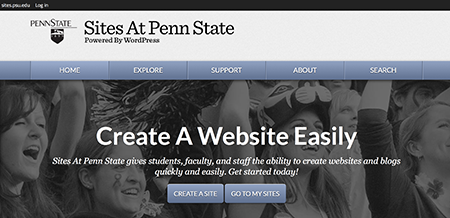
What will Blogs be used for?
Within the College of Earth and Mineral Sciences, there are two ways in which blogs will be used: course blogs and personal blogs.
1) Course blogs are blogs where every student in the course is an author and everyone is publishing together — either for gathering information, sharing resources, expressing opinions, or sharing reflections. Course blogs are maintained by the course instructor.
2) Personal blogs are websites that are maintained by you. Personal websites or blogs may be required by a course. Or, you may also decide to maintain a site of your own that chronicles your journey through your program of study. Why do this? Well, if you think about it, this would be a very efficient and powerful way for you to:
- share examples of your work with advisers, faculty, mentors, or potential employers;
- master valuable information technology skills; and/or
- demonstrate your knowledge, skills, and attributes gained beyond the classroom.
Why not take advantage of what the Internet can do for you? The Internet is certainly the most powerful communication medium that the planet has ever witnessed. Participating in it should be one of your overarching communication goals.
Visit the Sites at Penn State help page for detailed instructions on everything you need to set up and manage your blog.
Using the Penn State Library
Using the Penn State Library
To be sure you are able to access reserve readings and other library resources in this course, visit the library’s Online Student's Use of the Library site. This guide outlines all that Penn State libraries offer you as an online student. It is strongly recommended that you visit the Services for Students page.
If you have questions, just ASK! a librarian! The ASK! page will connect you to librarians in a manner that meets your needs; e-mail, phone, or chat for a quick response.
Viewing Equations
Equations
This course uses many equations. In order to view the equations, you must use one of the following browsers. This list supersedes the list of browsers found on the Technical Requirements page.
- Firefox (any version)
- Safari (versions 5.1 or 6.0)
- Internet Explorer with the MathPlayer PlugIn.
If you use any other browsers, there will be pages that do not render properly.
Customize Your Zoom Settings
You can customize your browser to zoom in on the equations by following the steps below.
- Right-click (Mac users Ctnl-click) on the formula and select "MathSettings."
- Choose "Zoom Trigger" to tell the equation to zoom when you either hover, click, or double-click on the equation.
- Choose "Zoom Factor" to set the zoom factor (125% - 400%).
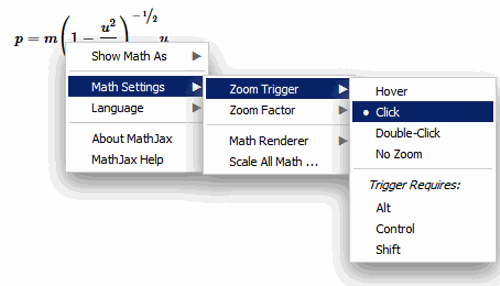
Try It!
Below is an example of a formula. Right click (Mac users Ctrl-click) on the formula to access the Zoom settings.
VoiceThread
VoiceThread is a web-based application that allows you to place collections of media such as images, videos, documents, and presentations at the center of an asynchronous conversation. A VoiceThread allows people to have conversations and to make comments using any mix of text, a microphone, a webcam, a telephone, or an uploaded audio file.
To use VoiceThread, you need to sign in with your Penn State Access Account. Once you sign in, you can begin contributing to the VoiceThreads that others have created, or create one of your own!
Penn State has established a university-wide VoiceThread license. There are a number of help and support resources on the site to help you get started.
Windows VM on Mac
- Click this link to visit the Microsft Imagine Webstore
- At the top left of the page, click "Sign in".
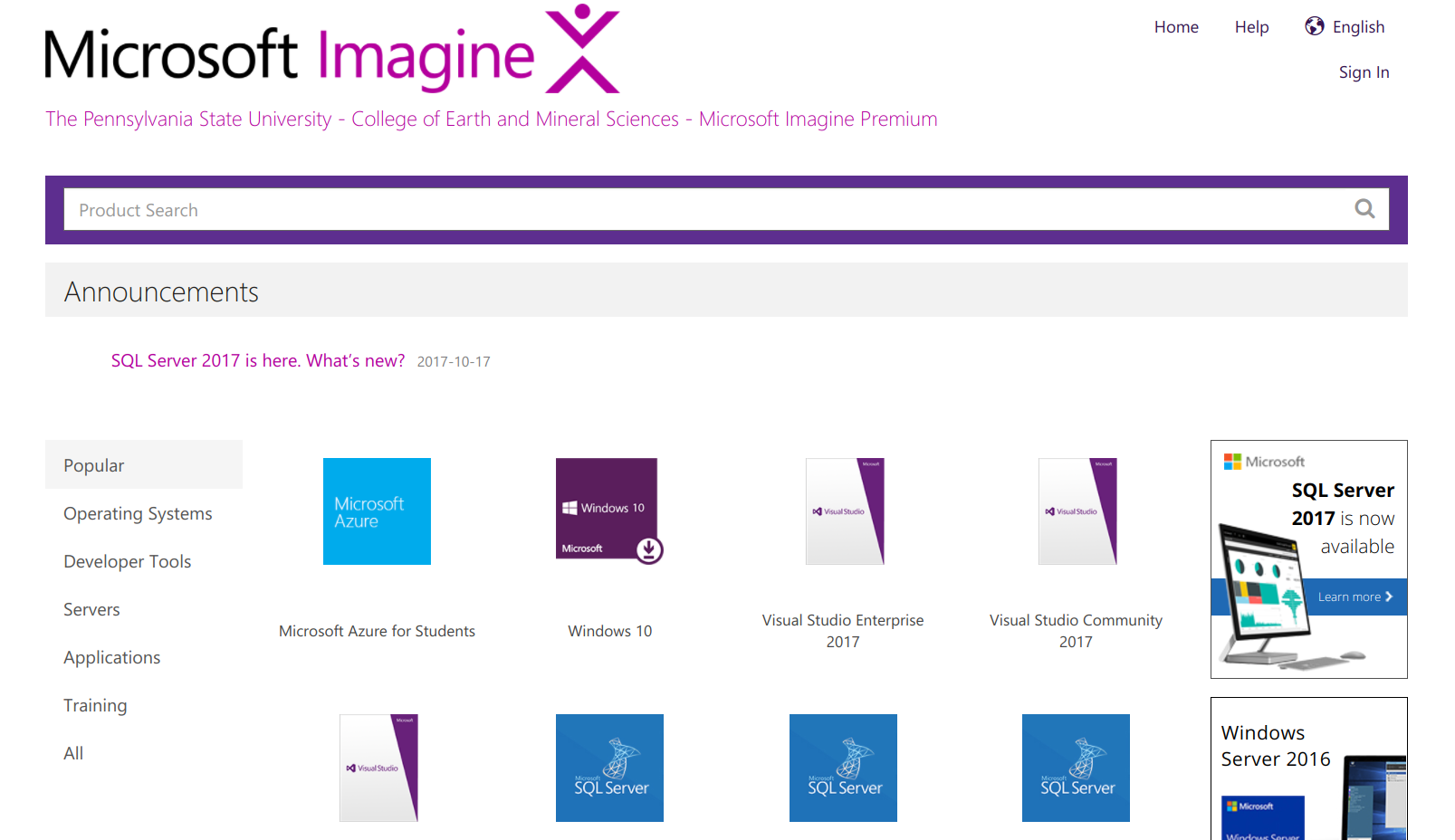
-
The next window will ask you to pick your school. Select "Penn State" and click "Next".
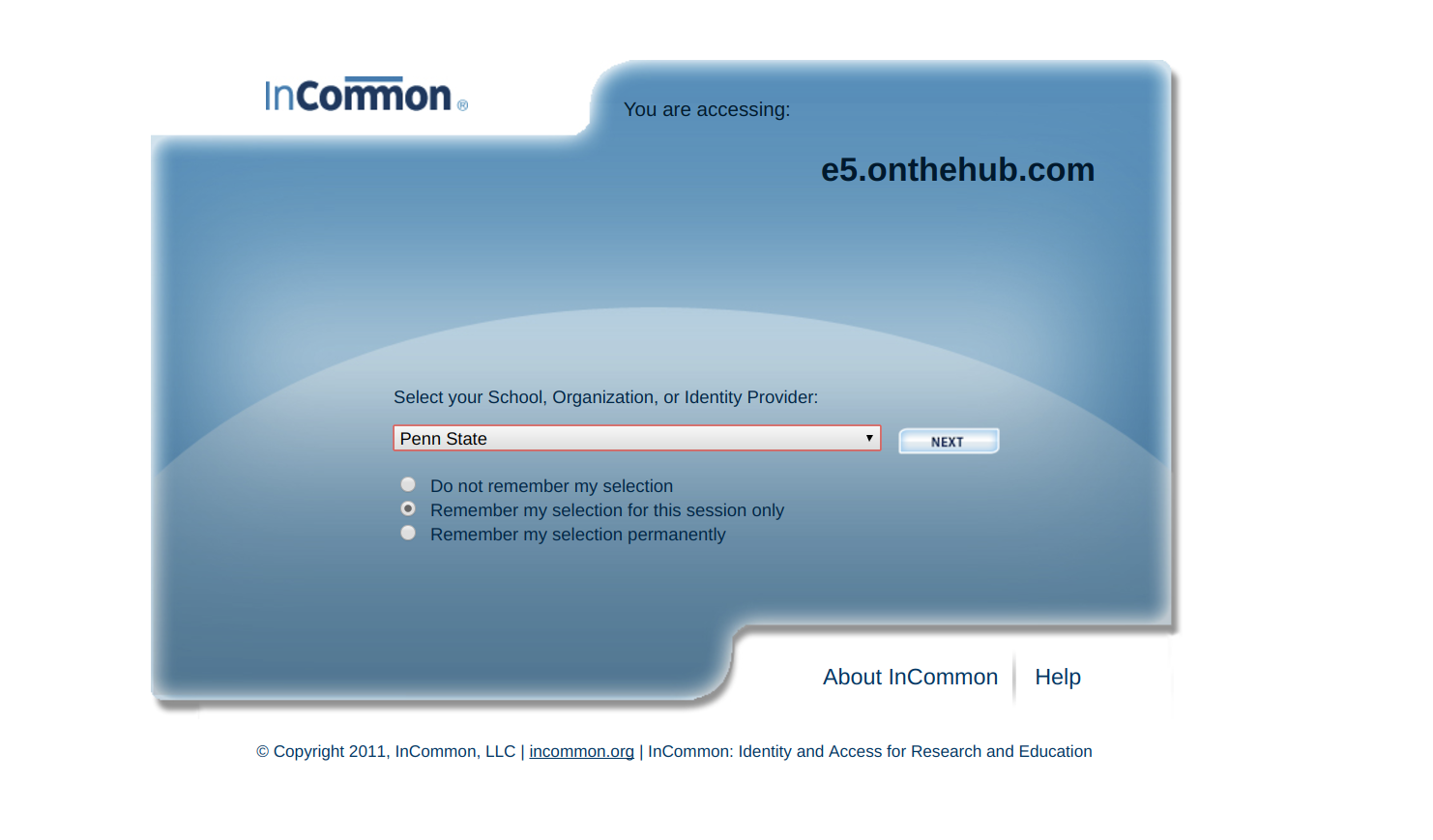
- You may be presented with a web access login box. Enter your credentials and continue. If you are already logged into web access, you will not see the login box.
- In the next window, click on "Windows 10"
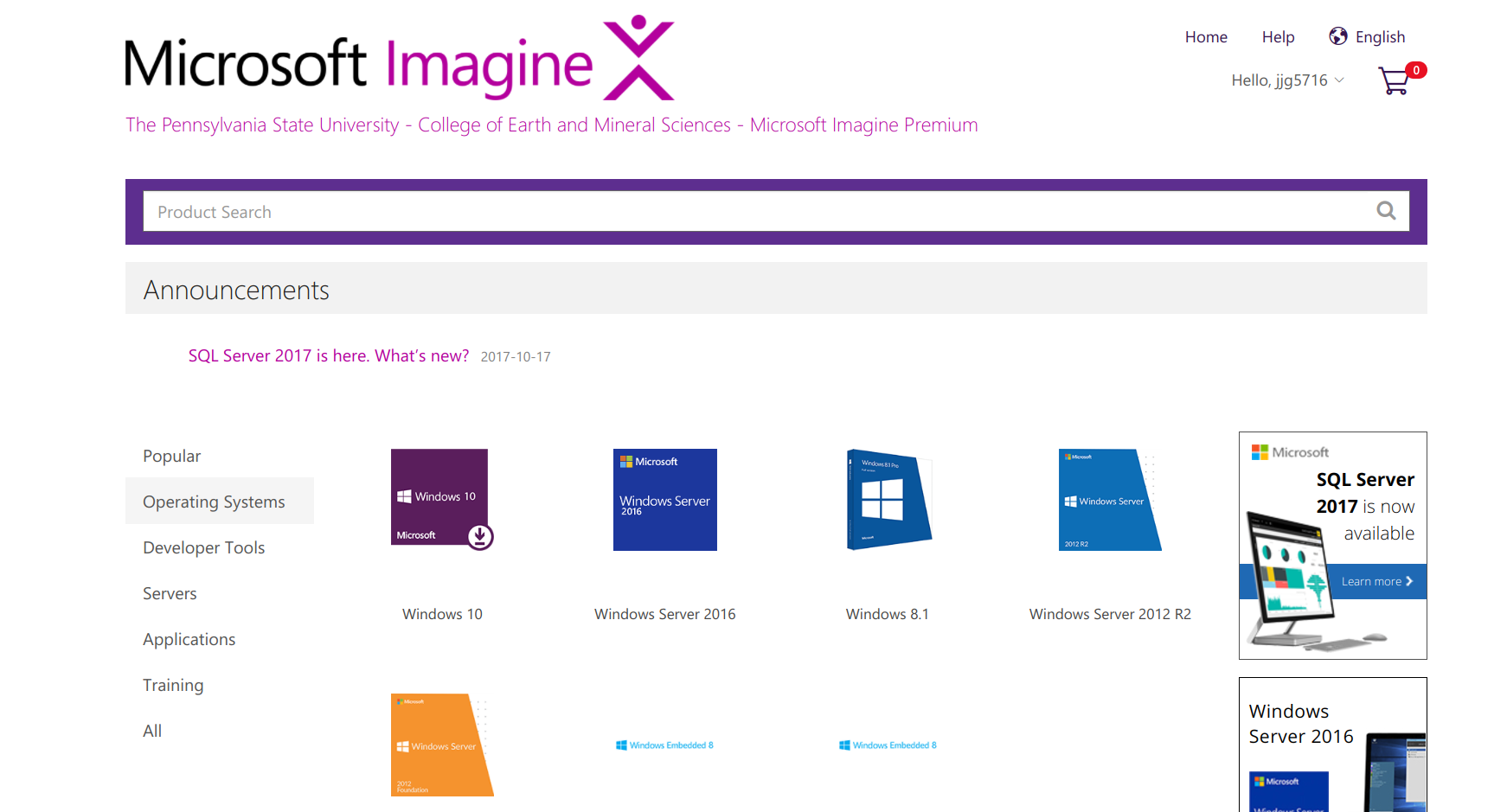
-
Click on "Add to cart".
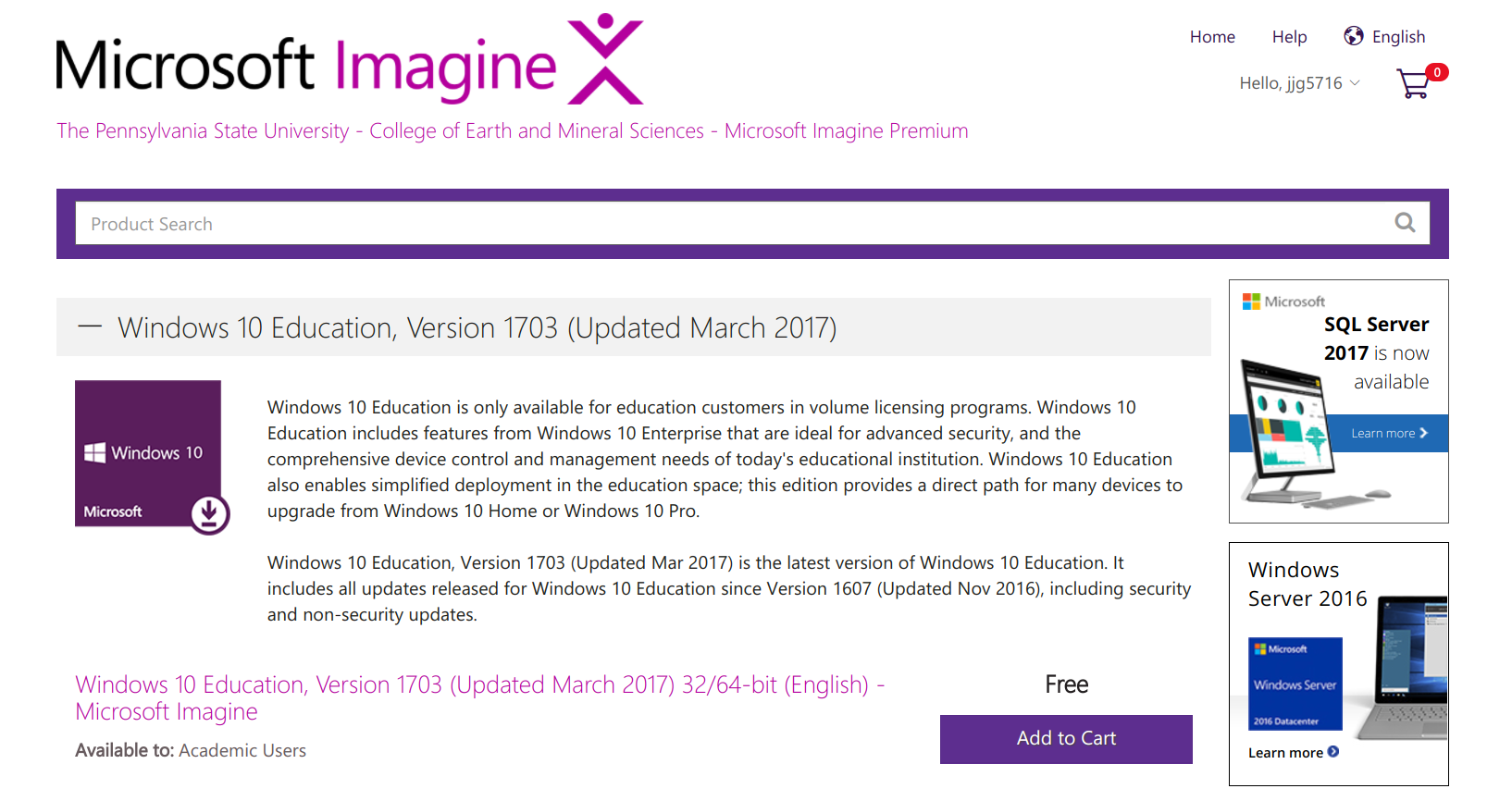
-
A box may appear that says that the operating system you are using appears to be different than the one you will download. Click "ok" to continue.
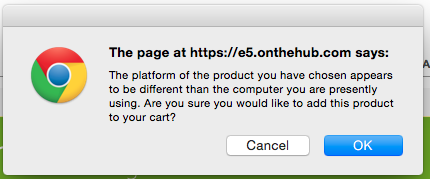
-
In your cart, click "Check out"
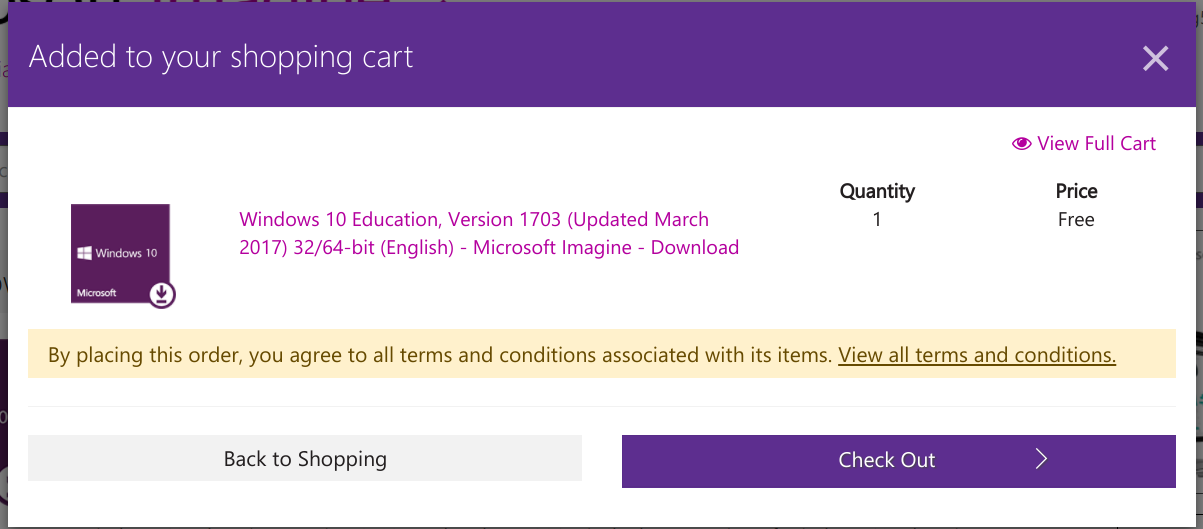
-
Enter your contact information and click "Proceed with Order"
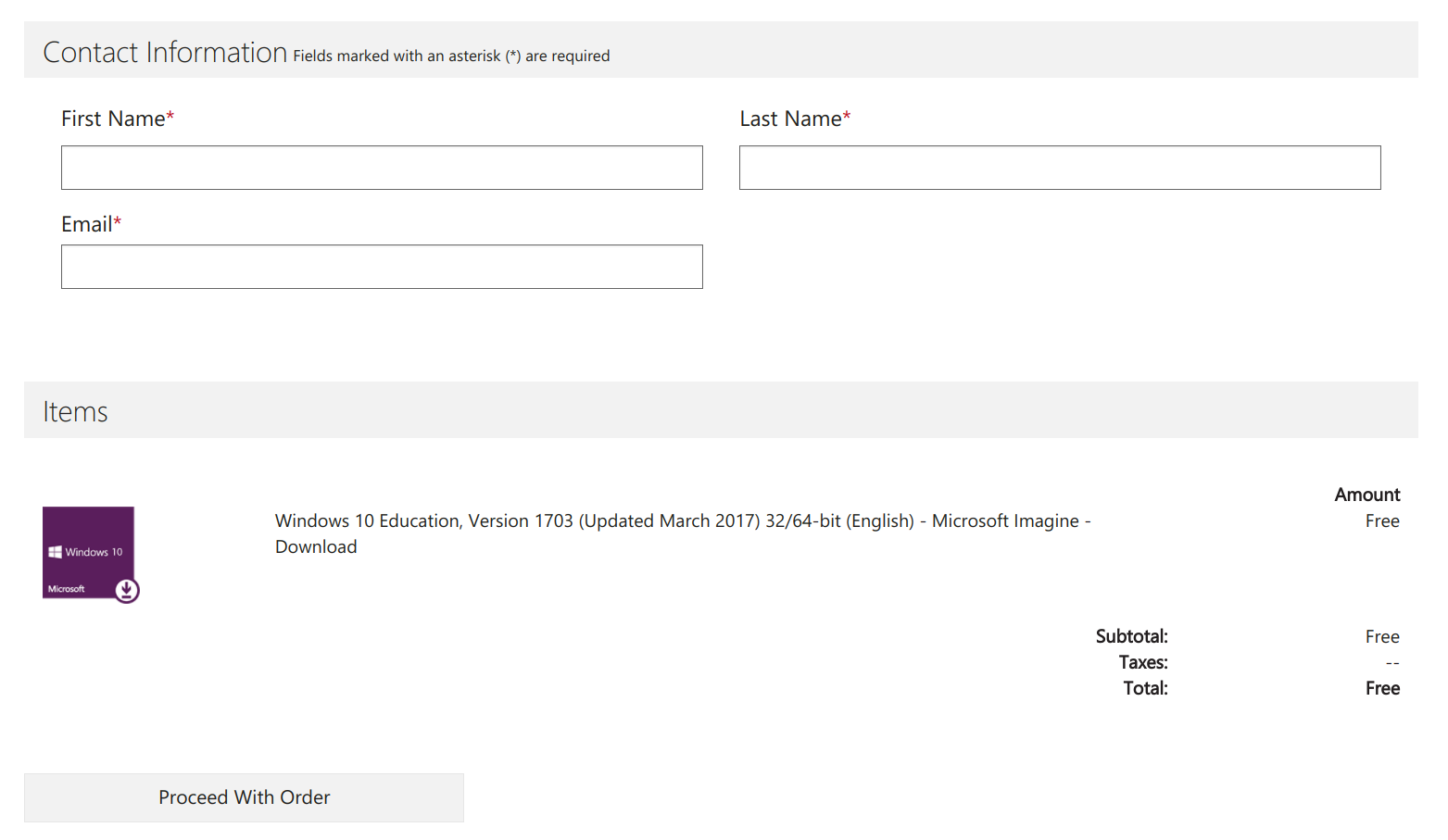
- On the next screen, you will get your product key. Save this somewhere and do not distribute it. You will then need to click "Download"
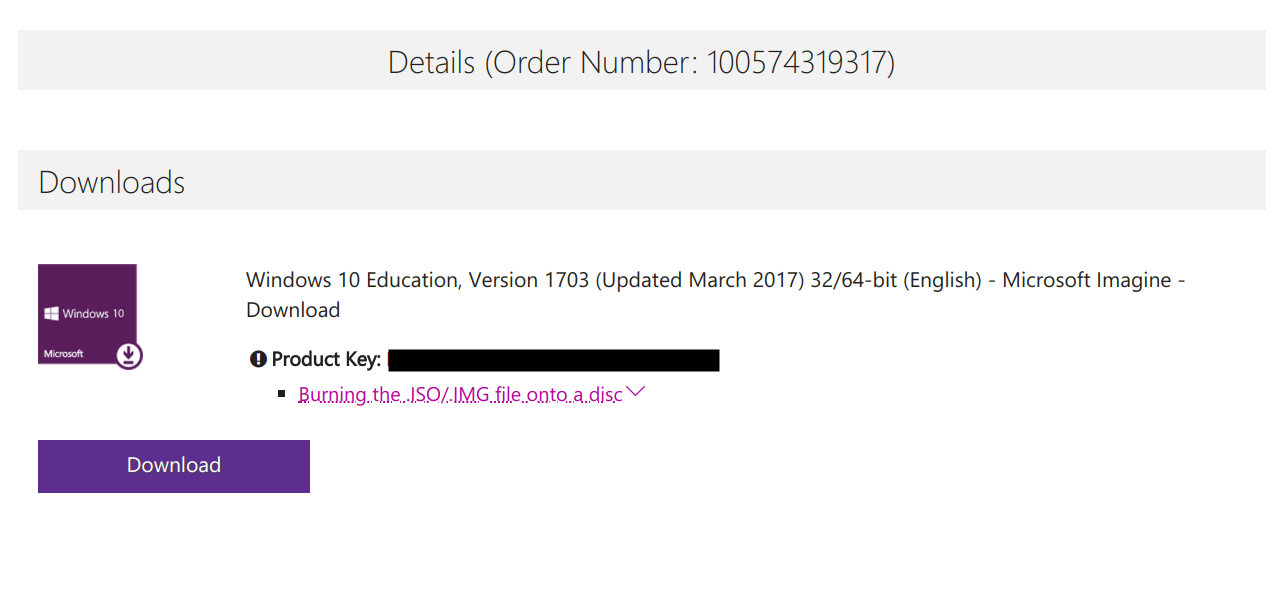
-
The next screen will give you two options to download Windows 10. Select "Download" under the 64bit version.
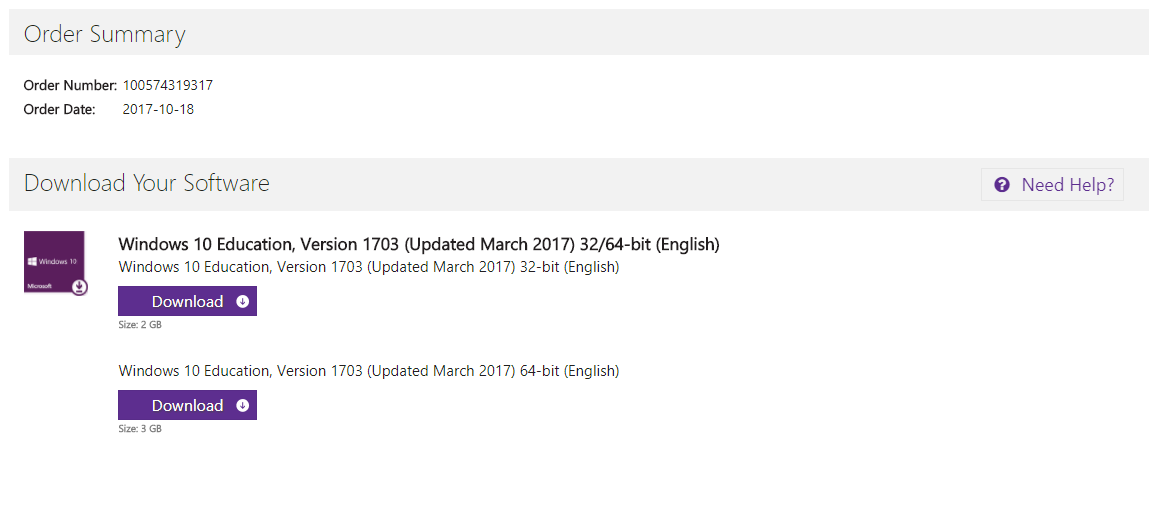
-
When the download is finished, you can continue to the next step.
- Download Virtual Box from here.
- Open the dmg file and follow the install instructions.
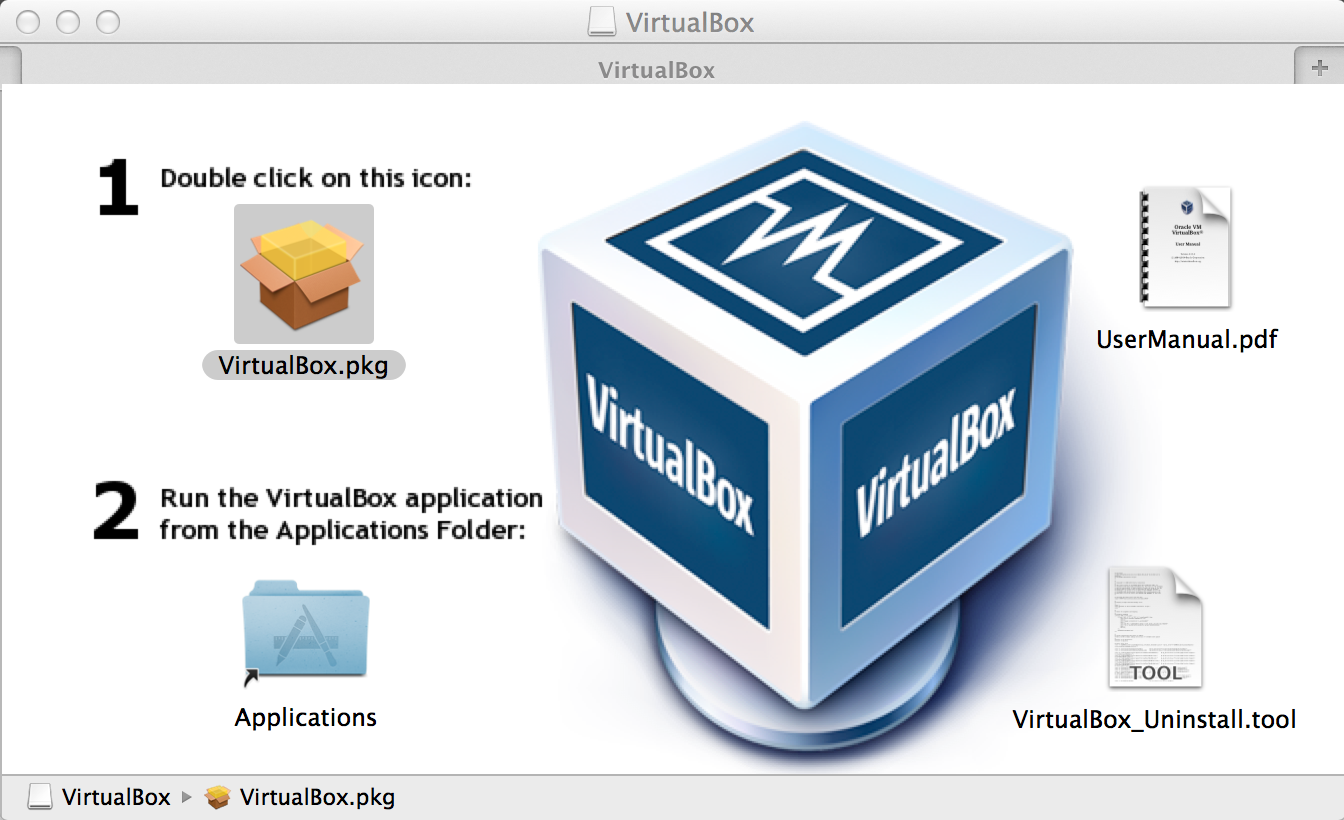
- Once installed, open Virtual Box from the Applications folder.
- Click on "New" in the top left and use the following settings
- Name: win_10
- Type: Microsoft Windows
- Version: Windows 10 (64 bit)
- Click Continue
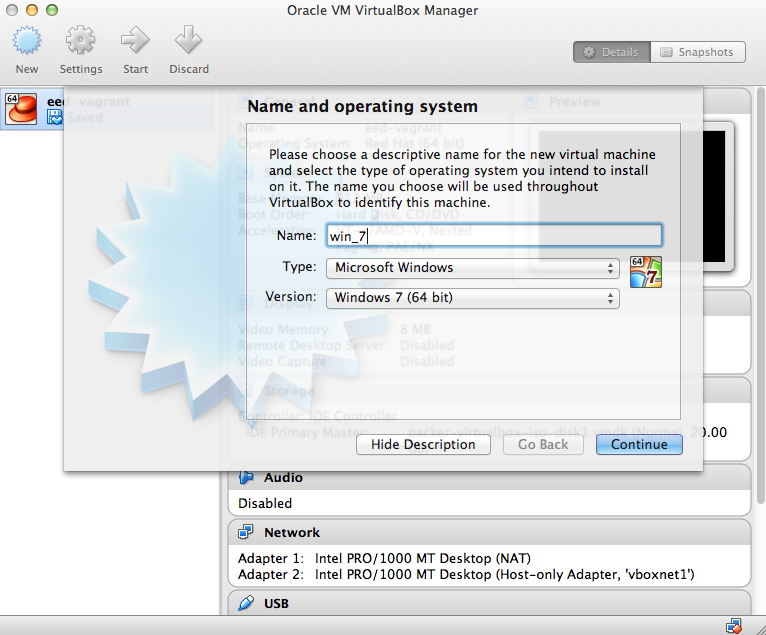
- On the next screen, set the memory size to 1024 and then click Continue.
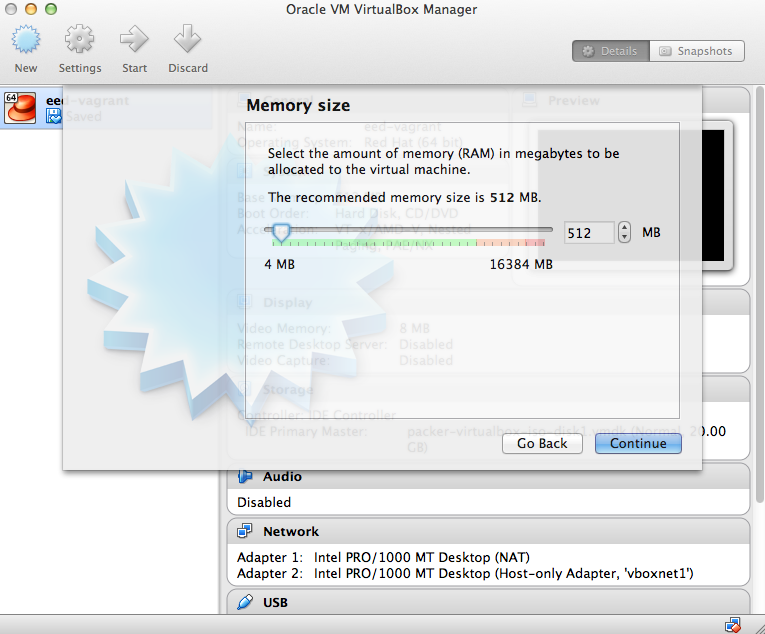
- The next screen should have "Create a virtual hard drive now" checked. Click Create.
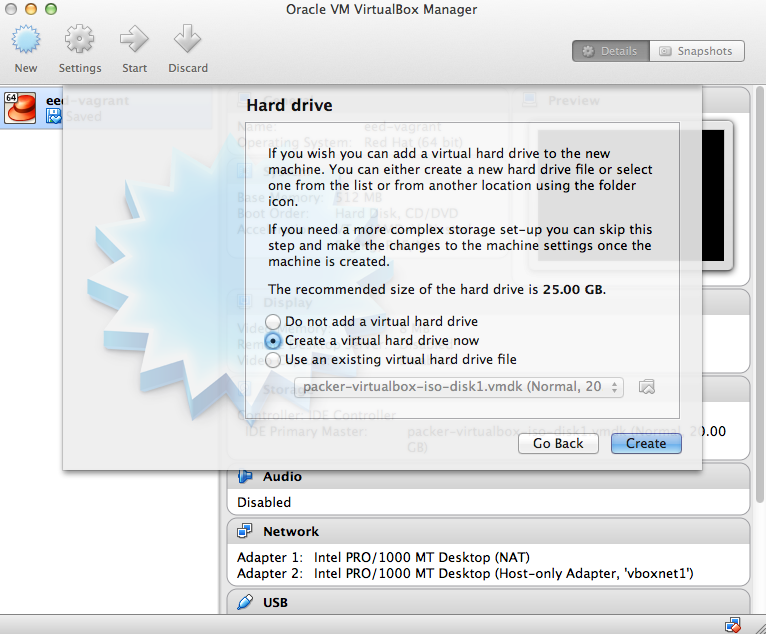
- Select "VDI" then "Continue"
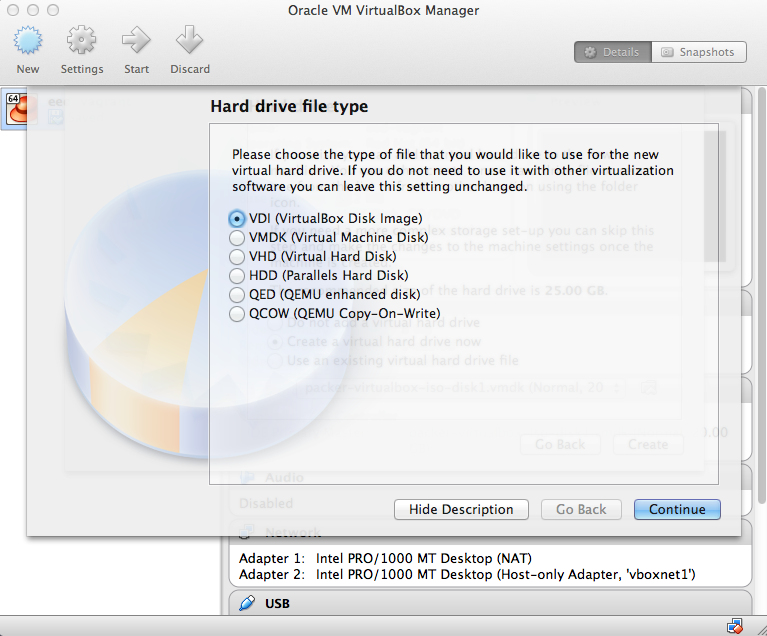
- Select "Dynamically Allocated" and Click "Continue"
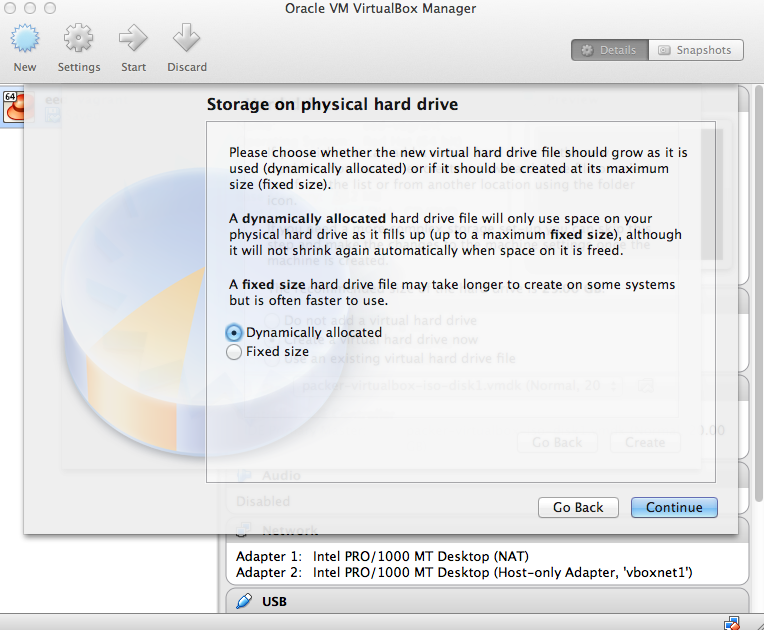
- The defaults for the next window should be "win_7" and "25.00 GB". Click "Create" and continue.
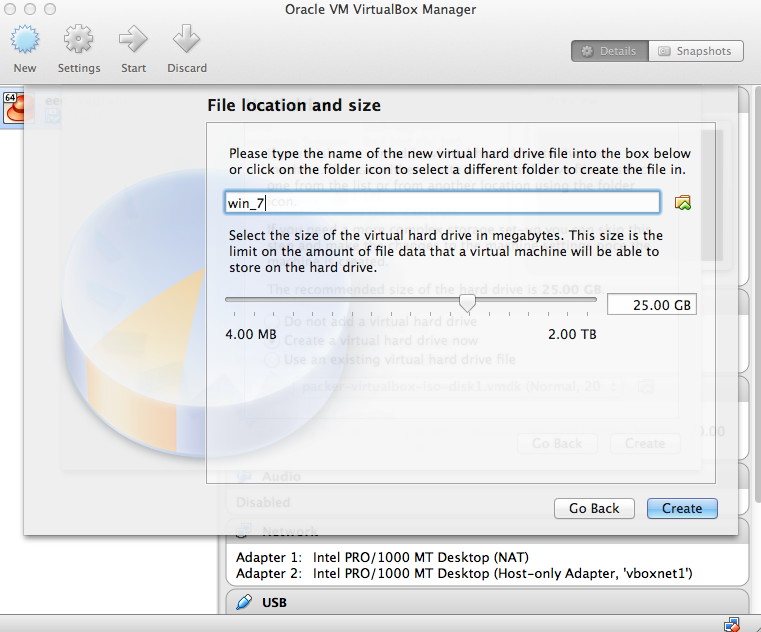
- Once done, Virtual Box should have a similar setup. Some things may be different based on the age of your laptop.
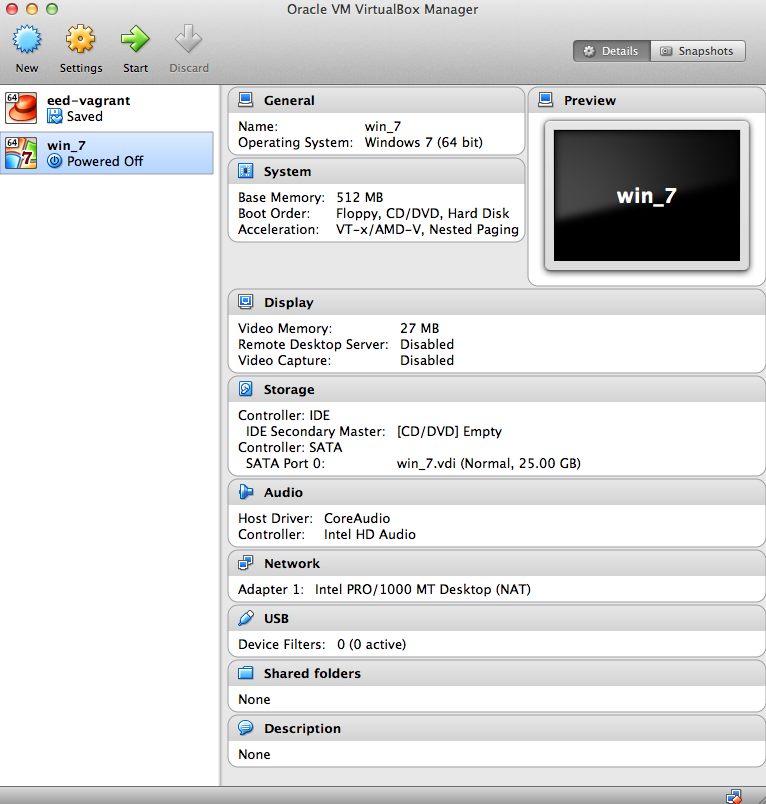
- Double-click on the win_10 image, and it will ask you to insert the Windows 7 disk to being setup. Click on the folder icon and go to your downloads folder and open the folder that starts with the text "Windows 10". Then select the file with the extension ".iso" and click open.
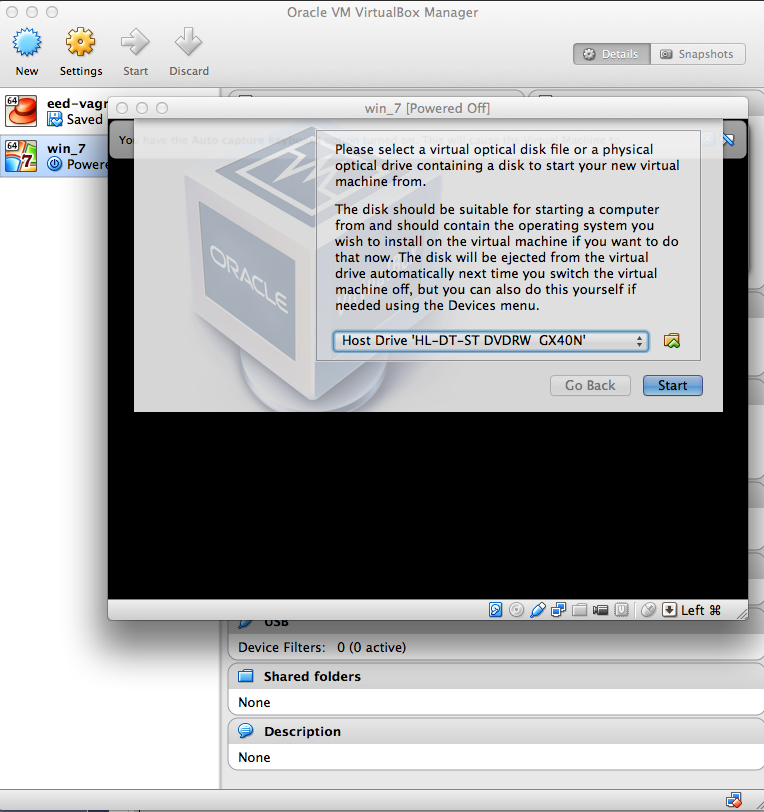
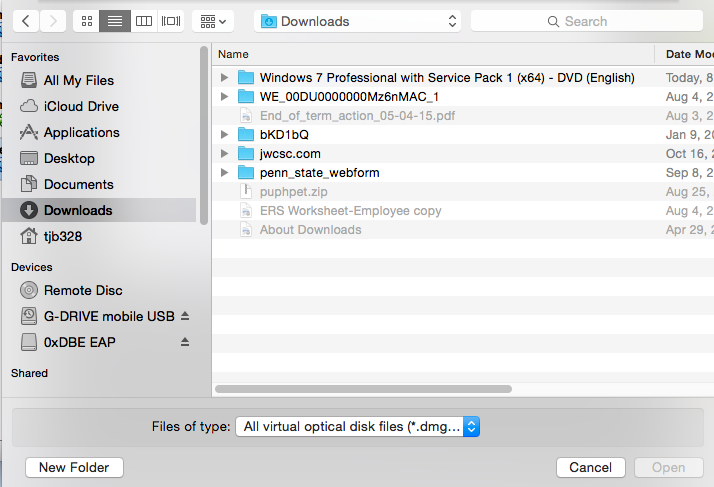
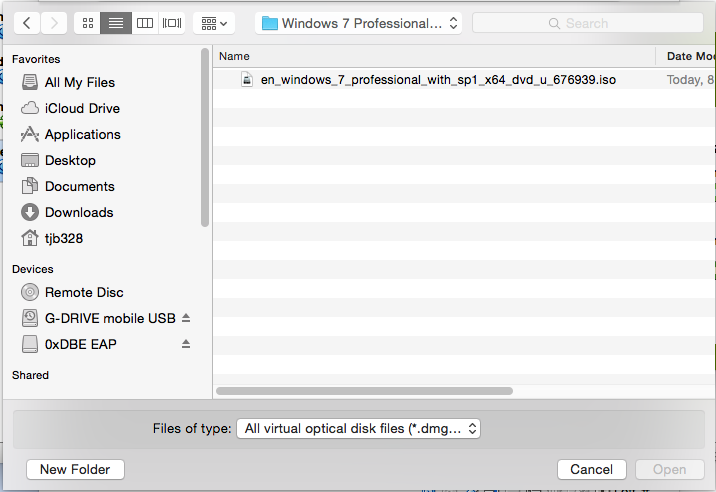
- The windows setup process will begin. Select your language.
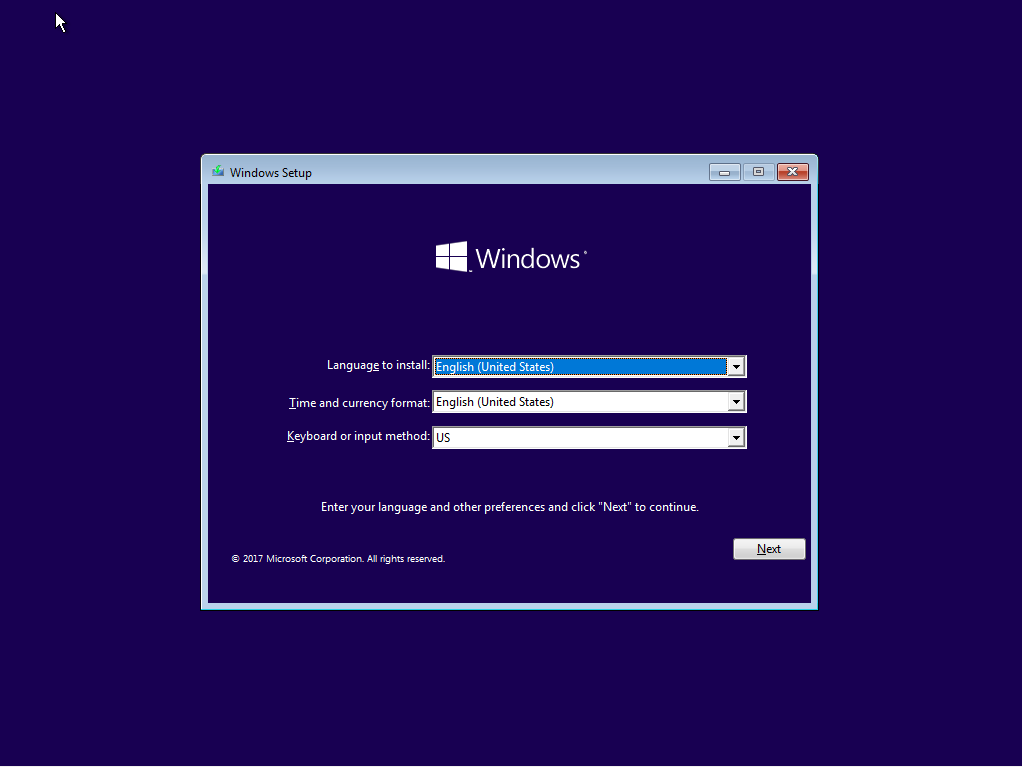
- Select Custom for the installation type

- The next process will take some time, just let it finish. The Virtual Machine will restart twice and continue the setup process.
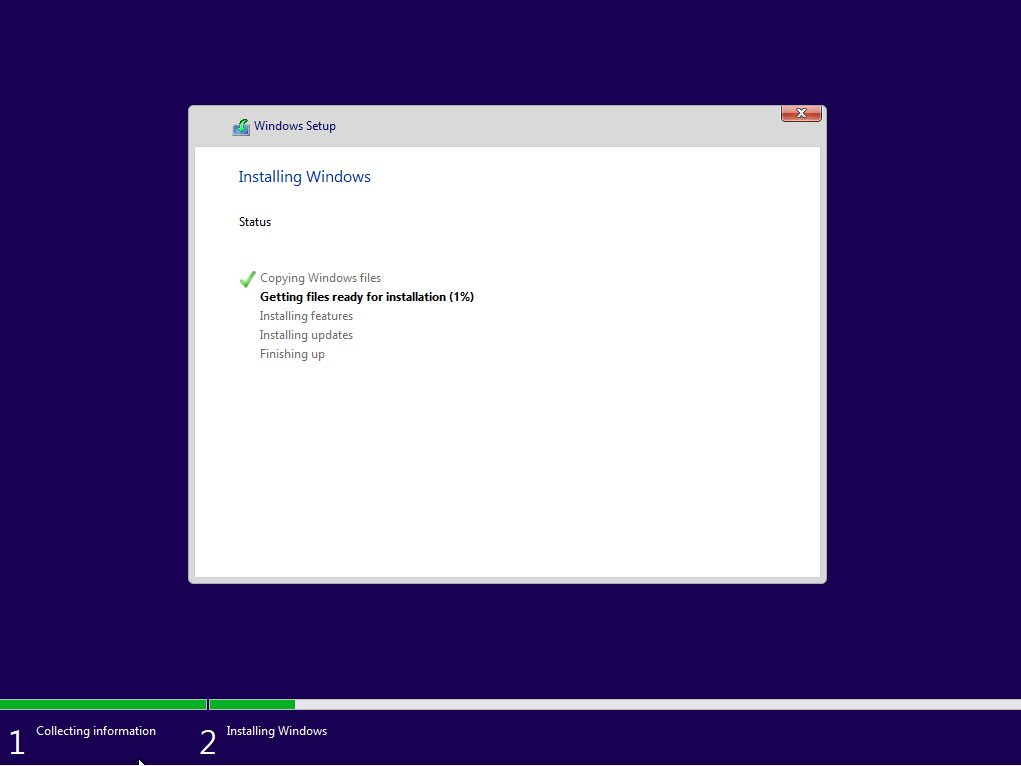
- After restarting the last time, you will be prompted for a user name and password.
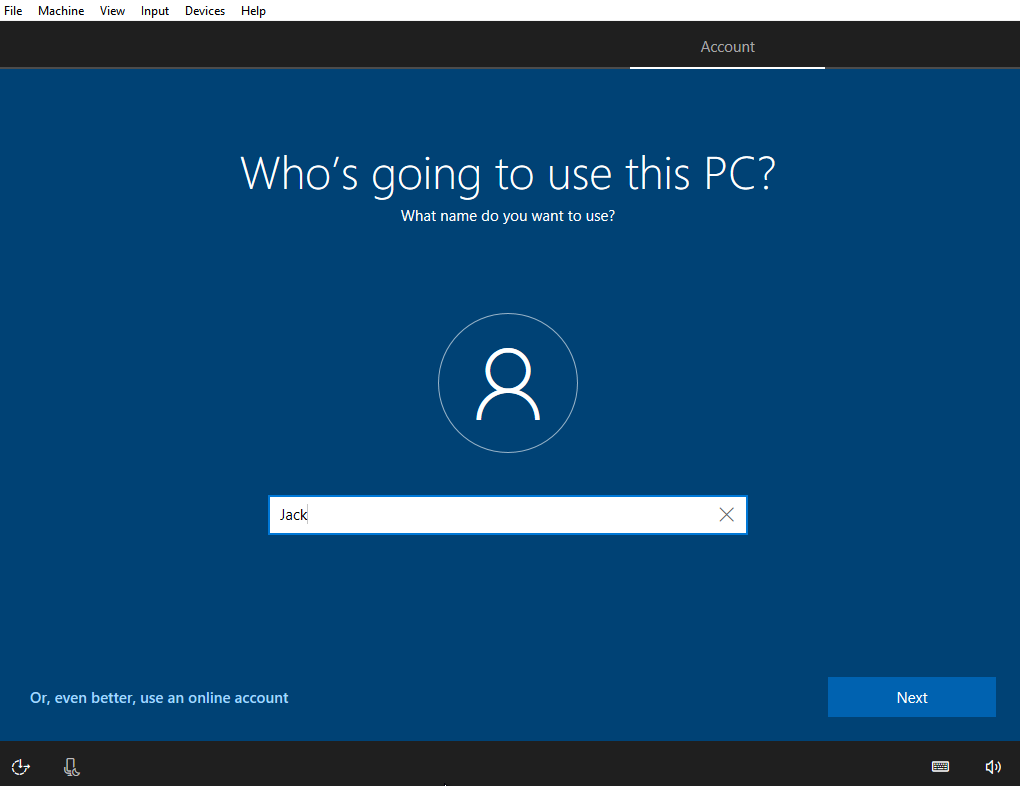
- Enter the Windows 10 key that was sent to you. If, for some reason, it comes up as invalid, then press skip and contact us to verify you have the correct key.
- Once you are taken to the Windows Desktop, you can remove the installation disk.
- If Windows installs updates upon setup, click "Restart Now" and the virtual machine will restart.
- Before installing any sofware on Windows, stop the virtual machine by going to the Windows logo and click "Shut Down". Open Virtual Box. Click "VirtualBox" in the top Menu bar. Then click "Preferences". Click on "Display" and select "None" as Maximum Guest Screen Size.
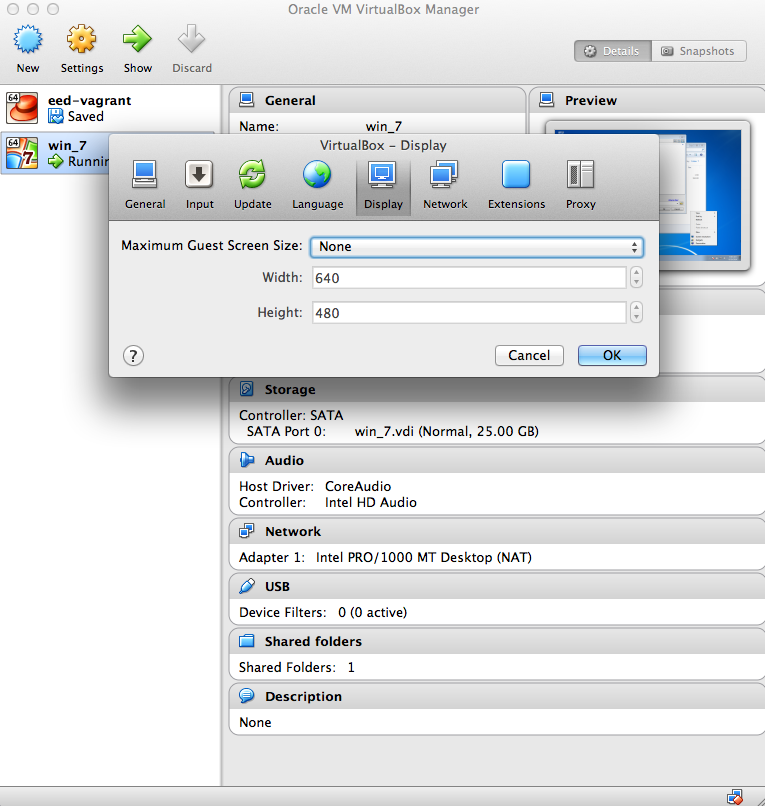
- If you need to start the Virtual Machine again. Open Virtual Box from the Applications folder. Click on the win_10 image, then click "Start" in the top left of the Virtual Box window.
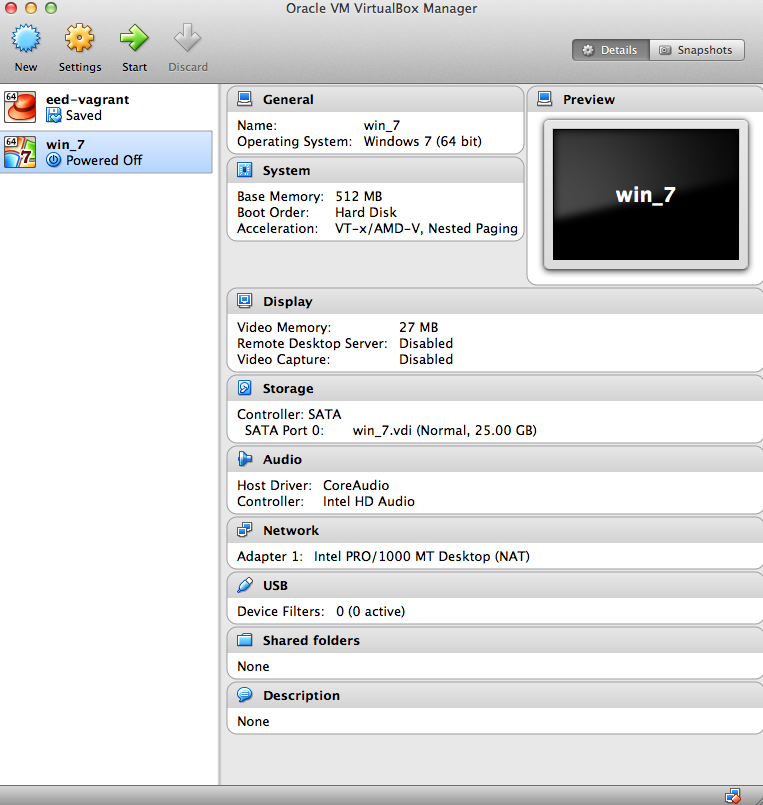
- Start the Windows 10 Virtual Machine. Once it has booted to the desktop, Right click, or command+click on the desktop and open "Screen Resolution"
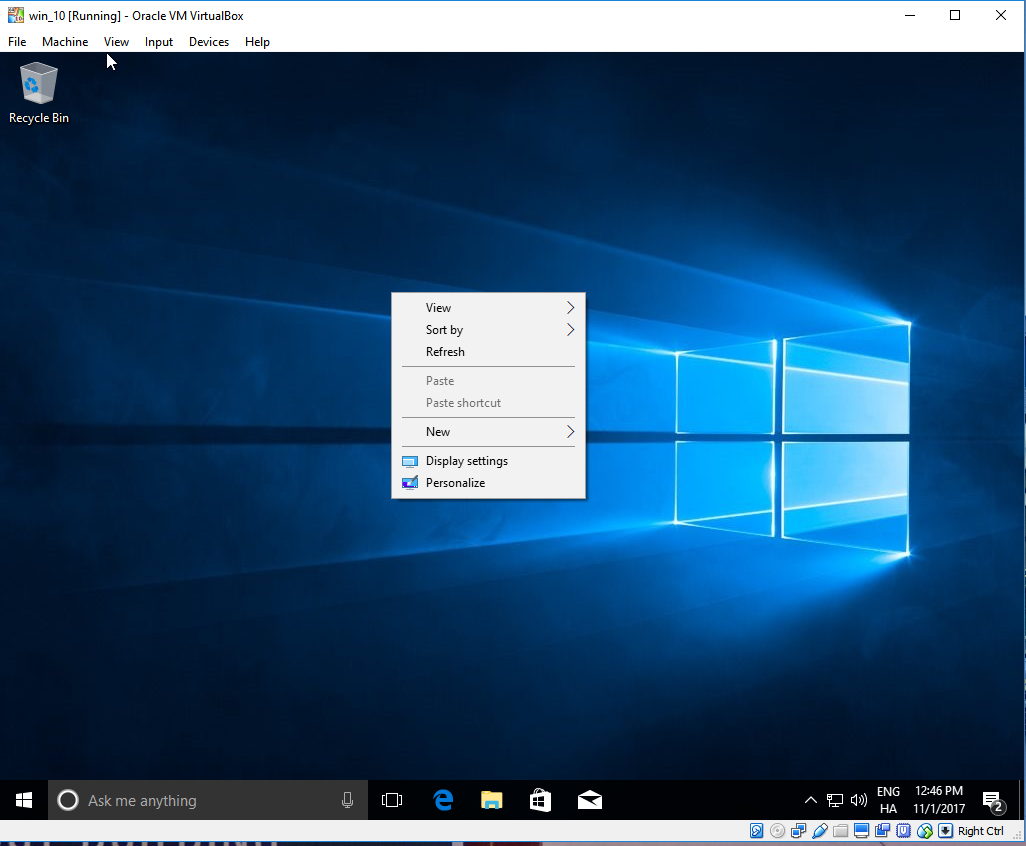
- Set the resolution to at least 1024x768. Then click on "Apply". If you choose to go any higher, you will need to click on "View" in the top menu bar, then "Switch to scaled mode" so that the window fits on your screen. If you do not do this, you may have difficulty installing any software.
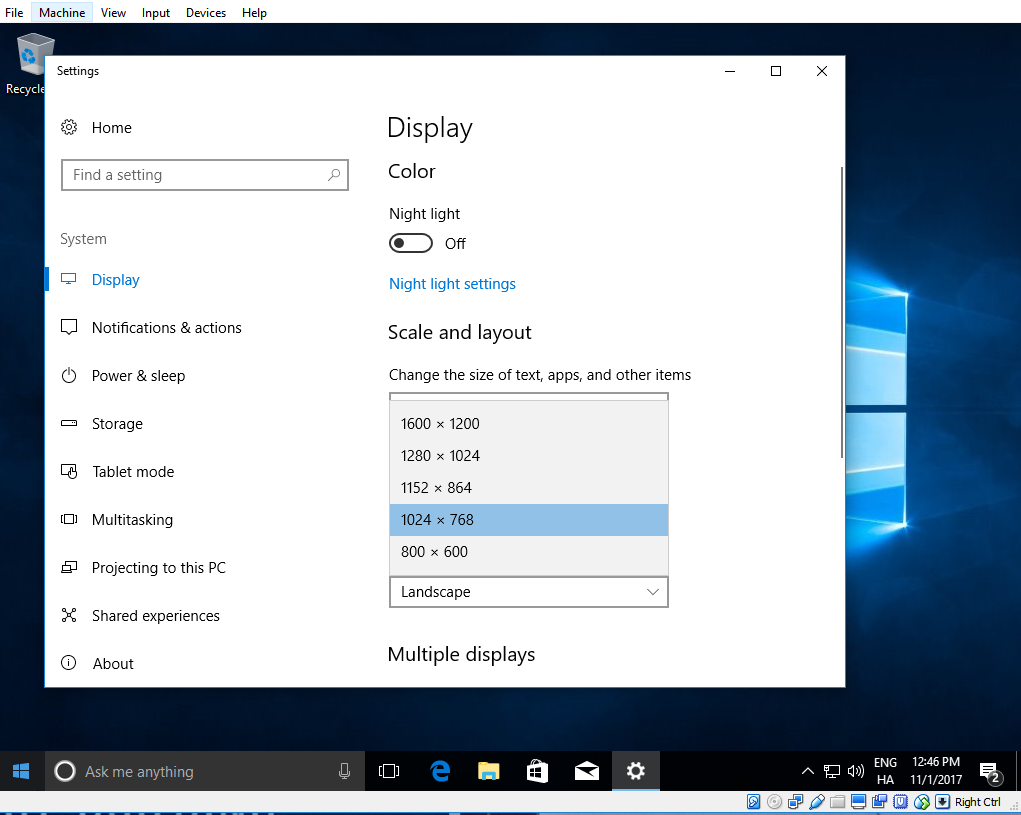
Writing Style Guides
A good part of your college course work involves writing. Learn to become a better writer by knowing what is expected and seeing examples of well-written work. These online style guides are the product of an experienced writing tutor who has worked with EMS students for many years, and they will provide direction and insight. If there were keys to success, these guides would be on the key ring!
Style for Students Online - Effective Technical Writing in the Information Age
Author: Joe Schall
"Whether planning a paper, running a grammar check, completing a report, composing an e-mail, puzzling over a usage or grammar issue, or writing a resume or online portfolio, you are bound to find the material and examples you need in Style for Students Online."
Writing Personal Statements Online
Author: Joe Schall
"A writing tutor who has provided guidance on more than a thousand graduate applications, Joe Schall advises you on how to be competitive but not cocky, informed but not formulaic, openly creative yet professional. As you consider ways to write your way into your future, count on this Website to help you grow and thrive in the process."
Yammer
This course will use Yammer as a platform for communication and collaboration. The goal of the Yammer network is to provide a collaborative environment for you to connect with people in this course, as well as across the University community (and beyond!) to share meaningful information. Some of the uses of Yammer include collaborating on team projects, getting updates on what others are working on, asking questions, sharing ideas, receiving feedback, creating and editing content, and planning events. These uses are made possible by a number of the key features of the Yammer platform, detailed in Why Yammer at Penn State.
Visit the Penn State Yammer Network homepage to set up your free account and get started today!
Zoom (for students)
For this course, we will be holding weekly webinars using the Zoom online meeting platform. We will use the same Zoom room for each week's webinar. Connection information, including the meeting URL and phone number (if needed), will be provided each week.
Zoom is a cloud-based video conferencing tool that will allow us to connect remotely online. Visit the Zoom Resource Center if you have questions about how to connect. Our first online meeting will give you an opportunity to test out the platform.
Welcome!
Welcome!
This orientation serves as your guide to the structure of your online course and our online learning environment. This orientation is common to all of the courses in the Remote Sensing curriculum portion of the Penn State Online Geospatial Education Certificate and Degree programs. Read the course Syllabus (linked from the Syllabus tab) for specifics related to your instructor and course content.
Objectives
At the successful completion of the Course Orientation, you should be able to:
- navigate the course;
- express your expectations about how and what you will learn in your online course;
- articulate how and what instructors expect you to learn in your online course;
- locate key information about the course, including assignments, due dates, technical information, and where to go for help;
- locate detailed information about course policies, including academic integrity and accommodations for disabilities;
- communicate effectively with instructors and fellow students using a variety of online tools.
Questions?
If you have any questions now or at any point during this week, please feel free to post them to the Discussion Forum in Canvas.
Remote Sensing - Welcome to your online course in remote sensing!
Welcome to your online course in remote sensing
Course Format
Our 3-credit online courses normally require a minimum of 12-15 hours of independent student activity per week. Lessons typically include:
- reading assignments in the course textbook and on the course website,
- graded objective quizzes on the reading material,
- instructional videos demonstrating procedures in the course software,
- graded hands-on lab activities,
- peer-to-peer discussions, both graded and ungraded.
The first few days of each lesson should be devoted to reading the online and textbook material, using self-assessment tools provided with each lesson to help master technical vocabulary and key concepts. At the beginning of each lesson week, you should also download and preview the written instructions for the lab exercise. Many of the labs require downloading large data files that take considerable time to transfer depending on the speed of your internet connection. You should plan to do the data downloads ahead of the time you have planned to work on the lab exercise. The final days of each lesson should be devoted to completing the lab exercise, submitting the lab deliverable for grading, asking questions or commenting on your lab experiences in the online discussion forum, and completing the graded reading quiz.
You are not required to attend any lectures or meetings; however, your instructor may choose to host optional webinar discussions or help sessions using a Zoom virtual classroom. Attendance in these sessions is not mandatory and does not explicitly count toward your grade; however, most students find these interactive opportunities are a valuable part of their learning experience. Scheduling of these sessions is at the discretion of the instructor and will be announced by course email or forum post a few days in advance. Recordings will be posted for those who are not able to attend live. Screen sharing in Zoom may also be used to provide individual assistance for a lab or project problem. Access to and use of Zoom is covered later in this Orientation.
You should get in the habit of checking course e-mail and discussion forums in Canvas on a daily basis, where students and instructors share comments, pose questions, and often suggest answers. Instructors generally check e-mail and forums six days per week and will try to respond to your questions and concerns within 24 hours. Instructors will notify students whenever they might be traveling or have short periods of limited internet access; students are encouraged to inform instructors of similar situations, particularly if timely participation in course activities may be affected. Instructors may also, at their discretion, also provide a telephone or text messaging contact number.
Final Project
The course culminating project will challenge students to apply knowledge and skills acquired in the earlier lessons in a realistic problem scenario that may require independent discovery and analysis of remote sensing data. Your instructor will describe your final project requirements on the course website.
Most of the work on the final project will span the final few weeks of the course. Students will work individually to scope the problem, determine the appropriate combination of data and application software needed to support analysis, propose the appropriate processing and analysis workflow, and use knowledge of software packages gained in lesson exercises to move to a solution. Each student is required to produce a final report that discusses their understanding of the problem, documents the process of data discovery and analysis, and summarizes their results.
Syllabus
Please carefully review the course syllabus, which can be accessed using the Syllabus link in the online text, or from the Syllabus link in Canvas. The syllabus contains detailed information on the content of each lesson, purchase of textbooks, and access to other required materials for this course.
Textbooks
Students are required to purchase textbooks for these courses. Arrangements have been made with the American Society for Photogrammetry and Remote Sensing to provide substantial discounts to students who are ASPRS members or student members. Contact the instructor for either individual or student member sponsorship information.
Reading Assignments
There are many reading assignments in these courses, taken from the required textbook and other materials provided by the instructor. Some of these readings go into considerable technical depth that may be beyond the scope of the course. However, there is also valuable high-level information in the readings that is difficult to separate out paragraph by paragraph when creating reading assignments. You should employ all reading techniques described below:
- Scan: Do not try to absorb all the content, but search through the material for a specific purpose or a specific word.
- Skim: Read the headings and first sentences of each paragraph or section.
- Read: After skimming, reread carefully to understand the detailed concepts and arguments.
Use the online text, objective quizzes, and self-assessment tools as a guide for your reading; they will indicate the level of comprehension expected. Carefully read the introductory, overview, and summary material; skim the rest of the assigned section so that you are at least familiar with the content; scan through the technical details looking for specific topics that are included in the online text or on a quiz. Approaching the reading in this way will help you develop a relationship with the textbook as an ongoing resource to help with a specific problem or delve deeper into an area of interest, during this course and in the future.
Software
Students who are taking this course as part of a Certificate or Master's Degree program should already have a student version of Esri software. New students are eligible to receive a copy of this software; instructions for installing and licensing are provided during the first week of class.
As stated in the Syllabus, other software packages may be used in each of the remote sensing courses. These will be provided at no cost to registered students. Complete instructions for acquiring and installing this software will also be provided during the first week of class.
References and Citations
At various times throughout the course, you will be required to provide references and citations in your postings or reports. Please refer to the syllabus for academic integrity guidelines and citation format requirements.
Questions?
If you have any questions now or at any point during this lesson, please feel free to post them to the General Course Questions and Comments Discussion Forum in Canvas.
Remote Sensing - Prerequisite Knowledge and Skills
Remote Sensing - Prerequisite Knowledge and Skills
While we have tried not to specify too many formal prerequisites for our remote sensing courses, there is an assumption that you already have some knowledge of GIS fundamentals and that you can work with ArcGIS at a basic level. In the labs for these courses, it will be expected that you understand or know how to do the following without detailed, step-by-step instructions:
- explain the concept of map scale
- explain the concept of a map projection
- describe the difference between a vector and a raster data set
- explain the difference between an Esri SHP file and a feature class
- explain the difference between a 2D and 3D SHP file or feature class
- manage GIS data files in the Esri interface
- access data management, data conversion, and data analysis tools in the Esri interface
- add a vector data layer to a project file
- add a raster data layer to a project file
- create a new SHP file or feature class
- edit an SHP file or feature class using the Editor toolbar
- change symbols for an SHP file or feature dataset using Symbology Properties
- view and edit the attribute table for an SHP file, feature class, or raster layer
You are not expected to be the world's greatest expert in any of these topics, but do be honest in your self-assessment. If you truly know what each of these bullets refer to and could demonstrate that task, you are probably prepared to take this course. If you have no idea what one or more of these bullets are referring to, then one of the prerequisite courses may be a better choice.
Your instructor will be providing guidance for accessing Esri tutorials that cover prerequisite topics and more! You are invited to make use of these supplemental learning materials as needed throughout the semester. You may also want to refer to the online textbook for Geog 482: Making Maps That Matter, which is a formal prerequisite for any of the remote sensing courses.
Questions?
If you have any questions now or at any point during this week, please feel free to contact your instructor via the Canvas Inbox.
Remote Sensing - Technical Requirements
Remote Sensing - Technical Requirements
Minimum technical requirements for the MGIS program apply to this course. They can be found on the Online Geospatial Education Technical Requirements web page.
The following additional requirements apply to all courses in the remote sensing curriculum:
- Mobile computing platforms (smartphones and tablets) can be used for reading online material and for some course communications, but are insufficient for lab work. Laptop computers that meet the minimum technical requirements below can be used for this course.
- A 64-bit version of Windows 10 or higher is required.
- Mac users should be able to run all of the course software using a virtual Windows OS, such as Boot Camp or Parallels. Instructors are not able to offer support for Apple OS implementation of course software. Please refer to instructions provided by Esri when installing ArcGIS on an Apple computer.
- Software at Penn State for students has downloads for Windows and Office 365. You can contact the World Campus helpdesk if you need help with installation.
- You will need an administrator-level password for your computer to be able to install the software required for this course.
- An open GL-compatible video card is required.
- A second monitor is not required, but if you have one available, you will find it very helpful.
- General program technical specs call for at least 4 GB of RAM. Requirements for the individual remote sensing courses vary based on the software used, but if you are selecting a computer to use for the Remote Sensing and Earth Observation Certificate Program, 8 GB or higher is highly recommended.
- Your computer should have at least 60 GB of free disk space for course-related materials and data.
- Storing lab and project data on an internally installed hard drive will yield the best performance with remote sensing software. USB flash drives are useful for archiving lab work, but should not be used for active projects.
- SSD hard drives will yield the best performance with remote sensing software but are not required.
- You must have a reliable, robust high-speed Internet connection on a daily basis. The course may require you to watch streaming video as well as downloading files that may be as large as 1 GB.
- It is not possible to send course materials by mail or email. You cannot download entire lessons once a week to work offline.
Questions?
If you have any questions now or at any point during this week, please feel free to post them to the Software Installation and Technical Questions Discussion Forum in Canvas.
Remote Sensing - Internet Connection and Course Data Downloads
Remote Sensing - Internet Connection and Course Data Downloads
In this course, you are going to be downloading files ranging in size from several hundred megabytes to several gigabytes. Depending on the speed of your internet connection, this may take somewhere between 10-15 minutes to a few hours. Download speeds are normally faster than upload speeds, regardless of the internet technology. In this course, download speed is most important; you will not have to upload any large files.
Test your internet connection speed at this Speedtest website. Most important for this course is that you have a reliable, constant internet connection, even if the speeds are on the slow end. If you have a slow connection, you can download all the lab data files in advance, perhaps while you are at work during the day or during the night when you are sleeping.
Here are a couple of guidelines for planning:
- Do not rely on public Wi-Fi (coffee shop, airport, etc.) as a means of downloading lab data. You may be able to do course email and post on the discussion forum, but any other course work needs more robust internet.
- Most hotel internet is too slow for downloading lab data files.
- Check your internet service plan to see if you have limits on the amount of data you can download in one billing period. Some service providers will simply shut down when you reach the plan limit for the month. Others may charge hefty overage fees.
- Check your internet speeds at different times of the day. Some internet services split bandwidth throughout a neighborhood, so data transfer rates may be a lot slower in the evenings when a lot of users are streaming video.
If you are overseas or traveling during the course, you are definitely going to have to plan ahead. Download all the tutorials and weekly lab data from all lesson folders as soon as possible. Skim through lab instructions and discussion assignments to note any other data downloads - occasionally we will ask you to find data on public websites, such as USGS or a state GIS data clearinghouse, as part of the learning experience in your course.
Internet problems can be minimized if you plan ahead. If you are traveling, do not expect to make do with sketchy or occasional service. Sometimes travel comes up due to an emergency or unexpected event. If you have downloaded all the course data in advance, it will be a lot easier to stay on track, or at least not fall terribly behind.
Questions?
If you have any questions now or at any point during this week, please feel free to post them to the Software Installation and Technical Questions Discussion Forum in Canvas.
Remote Sensing - Tips and Tricks
Remote Sensing - Tips and Tricks
ZIP Files:
Much of the data used in this course will be in a compressed format. These datasets have been packaged for download in ZIP format. We will ask you to download and install the free utility, 7Zip, to extract files provided in ZIP format.
Screen Captures:
The lab assignments in this course will require you to submit images of your computer screen or an application window. In Windows, you can use the Snipping Tool; consult the Windows Help for more information. There are also a number of free or inexpensive screen capture tools available on the Internet, such as CaptureWiz. Regardless of the tool used, here are some basic guidelines to follow:
- Capture only the window (or portion of a window) that is relevant to the question. Do not submit screen captures of your entire desktop.
- Organize your screen captures into folders by lessons and assignments (i.e., Lesson1_Lab1, Lesson1_Lab2, etc.). Use the question number from the lab in the file name (i.e., Lab1_Q1.jpg, Lab1_Q3.jpg. etc.).
- Save your screen captures to these folders as you work through a lab exercise; then when you have finished the entire exercise to your satisfaction, upload all of the screen captures for a particular assignment to your Canvas files, and then embed them in the Lab Deliverable in Canvas.
Esri Data Folders:
Esir software is historically picky when it comes to file and folder names. Set up a location on your hard drive for all of your lab data for this course. Make sure there are NO SPACES anywhere in the path to that location.
DO create a location for your data, similar to the following example:
C:\GISDATA\PSU\Geog999\Lesson1
DO NOT put your GIS data under "My Documents" or any other folder on your computer that contains spaces in the path. This is an example of what not to do:
C:\Users\Karen Schuckman\My Documents\Penn State\My GIS Data
Windows File Explorer Options:
By default, Windows File Explorer does not show you the extension in a list of files. Instead it creates a separate column for File Type, assuming that certain file extensions correspond to certain file types. Windows default assumptions are often not correct for the file types encountered in remote sensing.
In the File Explorer menu > View tab > Show/Hide group, enable the option to show File Name Extensions. After enabling this option, your Windows Explorer view should look like this:
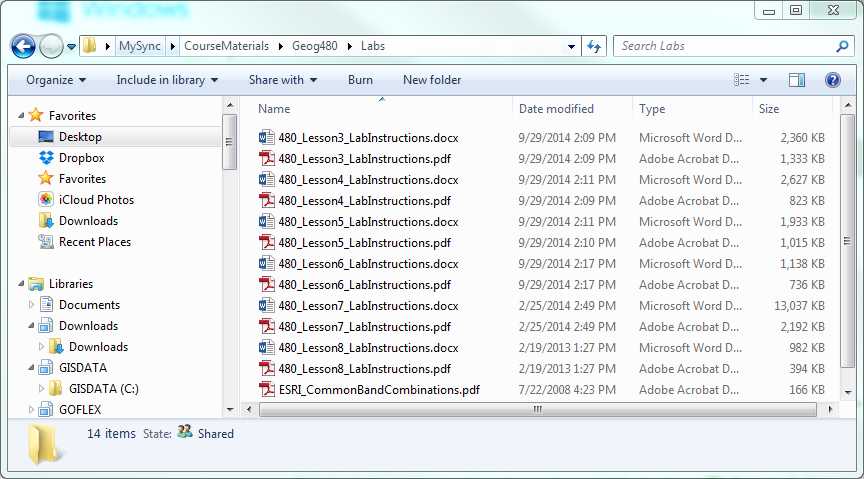
Not like this:
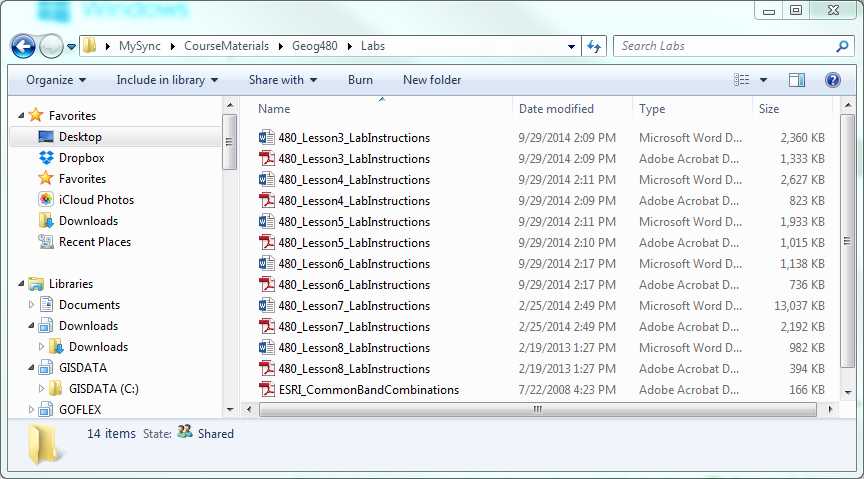
Questions?
If you have any questions now or at any point during this lesson, please feel free to post them to the appropriate Discussion Forum in Canvas.
Remote Sensing - Lesson Format
Remote Sensing - Lesson Format
1. Reading Assignments
Each lesson consists of one or more of the following:
- Reading assignments on the course website, in the course textbook, and in supplemental materials provided by the instructor.
- A reading quiz that can be accessed only by registered students using Canvas.
- A hands-on lab exercise that can be accessed only by registered students using Canvas.
- An online discussion activity that can be accessed only by registered students using Canvas.
- Software tutorials and self-assessment activities that can be accessed only by registered students using Canvas.
There are quite a few reading assignments throughout this course. Some of these readings may go into considerable technical depth that may occasionally go beyond the scope of an introductory course. Individual students may be interested in more or less depth, based on their experience and backgrounds. Realizing that it is impossible for the instructor to design "one-size-fits-all" reading assignments, you should employ all reading techniques described below:
- Scan: Do not deal with all of the content, but search through the material for a specific purpose or a specific word (or its synonym).
- Skim: Read the headings and first sentences of each paragraph or section.
- Read: After skimming, reread carefully to understand the detailed concepts and arguments.
Carefully read the introductory, overview, and summary material in each assignment, skim the rest of the assigned section so that you are at least familiar with an outline of the content, scan through the technical details noting specific topics that are included in the online text or on a quiz. Use the online text, crossword puzzles, and objective quizzes as a guide for your reading; they will give an indication of the level of comprehension expected. Approaching the reading in this way will help you develop a relationship with the textbook as an ongoing resource to help with a specific problem or delve deeper into an area of interest, during this course and in the future.
Online Lesson Content
The course website and/or Canvas may contain online reading material authored by the instructor. It can be printed page-by-page or lesson-by-lesson. The course website and/or Canvas contains specific instructions for weekly activities.
Textbook Reading
Each student is expected to acquire the correct edition of the textbook(s) shown on the course syllabus. Specific chapters or pages from the course textbook are assigned on the Reading Assignments page of each online lesson.
Visually impaired students, who have difficulty reading a printed textbook, can contact the instructor or the publisher for alternative forms of textbook delivery. This will require approval from the Penn State Office for Disability Services.
Other Reading
The instructor may supplement the course textbook with other published material. These assignments will also be given on the Readings page of each online lesson. The reading will be provided in PDF format (to be read online or printed) in the corresponding lesson module in Canvas.
2. Reading Quizzes
Each lesson includes a graded reading quiz intended to measure comprehension of the reading material. The quizzes can be used as a guide while reading; the questions often focus on concepts that will be further explored in the hands-on activities. If a question seems vague or unclear, it is fine to ask for clarification in the Discussion Forum, where all students can benefit from additional explanation.
Quizzes are open-book; they are not timed. The quizzes must be submitted only once and should be completed by the end of the lesson week for full credit. All of the quiz questions are objective (multiple choice, multiple select, etc.). The quizzes are automatically graded by the Canvas learning management system and scores are entered immediately in the Canvas grades. Automated feedback is provided for all incorrect responses.
3. Lab Exercises
Online and textbook reading is useful for introducing the fundamental concepts of remote sensing, but working with real data and experimenting with software tools is an important way to learn. The lab exercises that accompany each lesson in this course are meant to provide further demonstration of key concepts, as well as give the student valuable hands-on experience with state-of-the-art software. The lab exercises may be somewhat tutorial in nature because there is no requirement that the student have prior expertise with the remote sensing software used in the course. However, while performing these exercises, the student should be thinking about how each step relates to concepts introduced in the reading. The student will also be expected to refer to the software vendor's documentation (online tutorials and Help) for in-depth instruction in the use of specific tools and operations that may not be completely explained by the lab instructions.
Lab Instructions
Instructions for the hands-on exercises are provided in each Canvas lesson folder. Interspersed with the step-by-step instructions are a series of questions that are to be answered in the associated lab deliverable. Some of these questions will be objective; some will require short written responses or screenshots. Some of the questions (particularly the more simple, objective questions or the screenshots) are intended as "checkpoints" to ensure that you are on the right track. Other subjective questions will ask you to explain or relate what is happening in the lab to a concept you were expected to learn about in the reading.
It is highly recommended that you save the PDF locally to your computer before beginning the lab exercise. Many of the PDFs contain embedded hyperlinks, which do not always behave correctly from within Canvas. It is also highly recommended that you print a copy of the PDF to refer to as you perform the exercise. You can make notes and answer questions on the hard copy as you proceed through the lab, and you will not have to use valuable space on your computer screen for the lab instructions.
Lab Data
Data will be provided for each hands-on exercise. Links to a data package (a ZIP file) are provided in each Canvas lesson folder. These files can sometimes be quite large (up to ~500 MB) and may take some time to download over slower Internet connections. If you are going to be traveling or have limited bandwidth, try to download the files ahead of time or contact the instructor to discuss alternative methods of delivery.
Lab Deliverable
Your lab work will be submitted in the form of a Canvas Quiz, similar to the reading quiz. Like the reading quiz, the lab deliverable can be viewed and saved multiple times, but it can only be submitted once. All of the questions are mirrored in the lab instructions, so it should not be necessary to open or use the lab deliverable link until you have completed the entire hands-on activity.
Some of the answers to the short essay questions require uploading a screen capture to your personal file space. The process for uploading screen captures will be explained in the hands-on activity for this orientation.
A suggested method for completing the lab deliverable is outlined below. Feel free to come up with a process that suits you, but read through these steps first to find a few helpful hints.
- Download the lab instructions PDF to your computer.
- Print a hard copy of the lab instructions to follow as you do the lab work.
- Keep track of answers to the objective questions on this printout.
- Create a text file to compose your answers to the essay questions.
- Save all your screenshots with logical names in a single folder. Make sure the file name you use to save the screenshot contains the question number as an easy reference for uploading.
- Open the Canvas lab deliverable. Enter your answers to the objective questions, cut and paste the essay text, and upload your screenshots.
- Submit the deliverable.
- Review the correct answers to the objective questions when they are immediately displayed by Canvas.
- When the instructor has completed review of the manually graded questions, you will see your final lab score in your grades.
- View the graded lab by clicking on Grades in the course navigation menu in Canvas, and selecting the lab deliverable. You will be able to see any comments submitted by the instructor for the manually graded items.
4. Graded Discussion
In some lessons, students may be asked to post to a graded discussion forum. The details for the graded discussion assignments will be found on the Activities page of each lesson on the course website. The assignments will usually require the student to do a bit of external Internet research to comment on a topical issue or to find remote sensing data in the public domain.
Live Discussion
The instructor may conduct live sessions in Zoom to supplement course content and address questions about lab activities. Attendance at these sessions is NOT required; however, students find them to be an extremely valuable part of their learning experience. To establish the most convenient day and time for these live sessions, the instructor may conduct a poll during the first week of class. Recordings of these sessions will be available for students who cannot attend the live sessions; recordings will be posted in the Canvas Media Gallery.
Questions?
If you have any questions now or at any point during this week, please feel free to post them to the appropriate Discussion Forum in Canvas.
Remote Sensing - Grading
Remote Sensing - Grading
Registered students earn academic credit at Penn State by completing the following assignments. Student achievement of objectives will be evaluated as follows:
- Quizzes: Students will be required to take an objective quiz related to the online and textbook reading material for each lesson. The quizzes are objective, and point values are identified for each question. Each quiz can be taken only once; however, there is no time limit.
- Lab Activities: The hands-on lab activities introduce the student to the “real world” of remote sensing and constitute a substantial portion of the learning experience in this course. Students will work through each lab individually, answering specific questions posed in the instructions and submitting screenshots as evidence of their work. The lab deliverables are a mixture of objective and short answer/essay answers to questions posed in the lab instructions. Point values are identified for each question.
- Final project: The final project represents an opportunity for students to apply skills, techniques, and methods from the course to a problem set of their own choosing. The project consists of a problem statement, a short proposal, and a final written report. Students are also required to peer review the problem statements and proposals of course-mates as part of the final project grade.
Please see the course syllabus for a more detailed outline of assignments and grading on a lesson-by-lesson basis.
Students can monitor their progress throughout the course in Canvas grades. See the Canvas page in this orientation for information about grade reports.
Deferred Grades
If you are prevented from completing this course within the prescribed amount of time for reasons that are beyond your control, it is possible to have the grade deferred with the concurrence of the instructor, following Penn State Deferred Grade Policy 48-40. To seek a deferred grade, you must submit a written request (by e-mail or U.S. post) to the instructor describing the reason(s) for the request. Non-emergency permission for filing a deferred grade must be requested before the beginning of the final examination period. It is up to the instructor to determine whether or not you will be permitted to receive a deferred grade. If permission is granted, you will work with the instructor to establish a communication plan and a clear schedule for completion within policy. If, for any reason, the coursework for the deferred grade is not complete by the assigned time, a grade of "F" will be automatically entered on your transcript.
Questions?
If you have any questions now or at any point during this week, please feel free to post them to the appropriate Discussion Forum in Canvas.
Remote Sensing - Where to Go For Help
Remote Sensing - Where to Go For Help
If you have technical problems with any of the learning environments or course elements, there is help available:
- Canvas: The World Campus Help Desk can be contacted by chat, e-mail or phone.
- ZOOM: The World Campus Help Desk can be contacted by chat, e-mail or phone.
- ESRI SOFTWARE: To get help with installation and use of Esri software, please contact psulss@psu.edu to open up a support ticket. Please use the subject line “Requesting Esri Support Ticket.” After your ticket is created, it will be assigned to one of Penn State’s technical support representatives.
- Other course software or content: contact your instructor.
Regardless of the type of problem, it is in your own best interest to be as specific as you possibly can. Vague descriptions of a problem delay assistance. Try to include information such as:
- the specific course page, quiz question, etc., you were on, what you attempted to do when that failed, and the exact language of any error message displayed on your screen;
- the date and time when your problem occurred;
- any other pertinent information (does the problem happen consistently and always in the same way, etc.).
Remote Sensing - Remote Sensing Resources
Remote Sensing - Remote Sensing Resources
This page is for sharing remote sensing resources. Feel free to e-mail the instructor or post your favorite URLs with a short description to the General Questions and Comments Forum in Canvas to have them added to this page.
AmericaView Landsat Image Service Archive
NDVI land cover information for the State of Idaho produced from Landsat imagery. The site contains a number of white papers and demos explaining the source data and processing steps used to create the final land cover product. Produced by Idaho State University for IdahoView, a member of the AmericaView Consortium.
Accessing Landsat Imagery & Working With It in ArcGIS
A video tutorial produced for AmericaView by Jarlath O'Neil-Dunne, University of Vermont. The video demonstrates how to search for and download Landsat data from the USGS GloVis site, as well as how to load and display this multiband imagery in ArcGIS.
AVIRIS Flight Data Locator
AVIRIS (Airborne Visible / Infrared Imaging Spectrometer) from NASA provides imagery and hyperspectral radiance data in 224 contiguous spectral channels with wavelengths from 400 to 2500 nanometers at ~15 meter spectral resolution. They have a lot of holdings for downloading and an easy map to see what they have available.
Earth Explorer
Earth Explorer is a map-based web interface to a large number of data sets distributed by the USGS, including aerial photography, Digital Line Graph (DLG) and Digital Raster Graphic (DRG) products, SRTM digital elevation data, numerous land observation satellite data products (government and commercial), and landcover data products.
eCognition Community
The eCognition Community contains tutorials, sample rule sets and user questions.
Interagency Lidar Portal
The most comprehensive collection of lidar data for the United States.
LandsatLook Viewer
This map-based interface allows you to search for and download Level 1 Landsat Data products. Unlike EarthExplorer, the LandsatLook Viewer only provides access to LandsatLook (.jpg) files and corresponding Level 1 products. However, the image search and download interface displays full resolution seamless images. The search interface also allows you to specify the satellite/sensor, date, and percent cloud cover, and browse results before downloading.
Louisiana Statewide GIS Atlas
A searchable online geospatial database for the state of Louisiana, containing imagery, elevation data, and numerous GIS layers.
New York State GIS Clearinghouse
A searchable online geospatial database for the state of New York, containing imagery, elevation data, and numerous GIS layers.
Pennsylvania Spatial Data Access (PASDA)
A searchable online geospatial database for the state of Pennsylvania, containing imagery, elevation data, and numerous GIS layers.
LP360 Lidar Tutorial Videos
Instructional videos produced by GeoCue on the processing of lidar data in LP360.
Remote Sensing I: Overview & Principles
A video tutorial by Jarlath O'Neil-Dunne, University of Vermont
Remote Sensing II: Processing, Feature Extraction, and Sensors
A video tutorial by Jarlath O'Neil-Dunne, University of Vermont
SpecTIR Hyperspectral Data Samples
Free hyperspectral data collected with the AISA airborne sensor are available on this site, including samples from the Lower Suwannee National Wildlife Refuge in the Gulf of Mexico, the Deepwater Horizon Oil Spill, agriculture and vegetation data from Beltsville, MD, geologic data from Cuprite, NV, and coral reef data from the Red Sea.
Texas GIS Data
A searchable online geospatial database for the state of Texas, containing imagery, elevation data, and numerous GIS layers.
USDA Geospatial Data Gateway
The Geospatial Data Gateway (GDG) is the online source for environmental and natural resources data maintained by the USDA Service Center Agencies (SCA); Natural Resources Conservation Service (NRCS), Farm Service Agency (FSA), and Rural Development (RD). Layers of particular interest are NAIP aerial photography, soils, and public land survey system data.
USGS Global Visualization Viewer (GloVis)
GloVis is a map-based web interface to aerial photography and satellite imagery archived at the USGS Earth Resources Observation and Science Center (EROS).
USGS Emergency Operations Portal
The U.S. Geological Survey (USGS) Emergency Operations, in support of the Department of Homeland Security, provides remotely sensed imagery for use in disaster preparations, rescue and relief operations, damage assessments, and reconstruction efforts. Satellite and aerial images for analysis of disaster areas before, during, and after a disaster are included in this database. There is a link on the Emergency Operations Portal homepage to HDDS, the Hazards Data Distribution System, where data can be accessed with both map and text-based search tools.
Virginia Geospatial Extension
The Virginia Geospatial Extension Program, hosted by Virginia Tech, has many useful resources for remote sensing and GIS professionals. They have created a series of helpful tutorial videos, posted on YouTube, that demonstrate basic tasks in ArcGIS.
- Opening and Creating New Map Documents in ArcMap
- Adding Data to an ArcMap Document
- Connecting to Local Data Drives in ArcMap
- Saving and Exporting Map Documents in ArcGIS
- Repairing a Data Address in ArcGIS
- Displaying Raster and Vector Data in ArcGIS
Working with Landsat Data
This video provides a comprehensive overview of working with Landsat data in ArcGIS.
Remote Sensing - Orientation Activities
Remote Sensing - Orientation Activities
Now that you've had a chance to learn about the course and the online learning environment, you'll have a chance to submit a few deliverables that are representative of those you will encounter throughout the course.
Orientation Survey
- Complete the Orientation Survey located in the Lesson 0 module in Canvas. In this survey, we collect some basic information about your computer and Internet access so that we can better help you if you have a technical problem with the courseware or lab activities.
Personal Introduction
Your instructor will designate the format for introductions, either using a Canvas Discussion Forum or VoiceThread. Regardless of the format, please answer the following questions.
- Who are you? Where are you from?
- What do you do when you are not taking this class?
- What is your experience in the geospatial field?
- What is your interest in this course?
- Tell us about a favorite hobby.
If a Canvas Discussion Forum is assigned, please insert (embed within the post, not attach a file) a relevant photo in the text of your introduction post using the HTML editor. Disregard the remaining instructions that relate to VoiceThread.
If VoiceThread is assigned, you can click on the assignment in Canvas to post a short presentation using PowerPoint. The VoiceThread should simulate a presentation you would give live in front of an audience. Format your slides appropriately and add voice over narration using the VoiceThread commenting tools.
Lesson 0 Labs
- Lesson 0 Lab 1 will explain how to submit your lab work using the Canvas assessment used for the deliverable.
- Lesson 0 Lab 2 will guide you through the software installations for this course.
- Lesson 0 Lab 3 (Geog 481 only) will guide you through the data installations for this course.
Questions?
If you have any questions now or at any point during this week, please feel free to post them to the General Questions and Comments Discussion Forum in Canvas.
Remote Sensing - Summary
Remote Sensing - Summary
If you understand what you've read in this orientation, and make every effort to follow these guidelines, then you'll be well on your way to having a successful experience in this course. We look forward to interacting with you throughout the session and hope you'll take every opportunity possible to get the most out of the learning experiences you encounter.
Deliverables
Due on the last day of the Lesson 0 week:
- Orientation Survey
- Introduction
- Lesson 0 Labs
Ready to begin the course?
You must complete all of the Lesson 0 activities to make Lesson 1 accessible in Canvas.
Questions?
If you have any questions now or at any point during this week, please feel free to post them to the General Questions and Comments Discussion Forum in Canvas.
Instructional Resources
Remote Sensing - Canvas
Remote Sensing - Canvas
This page:
- provides guidance for recommended browsers and computer configuration,
- explains how Canvas is organized,
- explains how to communicate and set your notification preferences in Canvas, and
- explains how to get help with Canvas-related questions.
Quick Guide for Students
If you are new to Canvas, it is strongly recommended that you complete the PSU: Canvas Student Orientation.
You may also want to review the Canvas Student Getting Started Guide to acclimate yourself further! This guide includes help for getting started with Canvas, customizing Canvas for you, and participating in your courses via Canvas.
Supported Browsers and Computer Configuration
The Canvas Help Center provides extensive, up-to-date documentation on making sure your computer is configured properly for Canvas. Failure to follow these recommendations may result in significant issues while viewing materials, taking assessments, and using dropboxes. Use unsupported browsers at your own risk.
Canvas Course Interface
Canvas uses a dashboard interface to organize content. Once you are logged into Canvas, you will see a Global Navigation menu that lists the following headings:
- Account - Clicking on Account allows you to set up your profile, settings, and notification preferences. This is also where you access your Canvas files.
- Courses - Clicking on this heading will allow you to select specific course.
- Groups - Clicking on this heading will allow you to see any groups that you have been assigned to in any of your courses.
- Calendar - The Calendar is the canonical source for all assignments and due dates for all of your Canvas courses. Refer to the linked guide for more information about customizing your calendar view.
- Inbox - Clicking on the Inbox will allow you to use Canvas Conversations, which is the messaging tool used instead of email to communicate with a course instructor, a group, an individual student, or a group of students.
Once you are logged into a course, you will also see a Course Navigation Menu on the left side of the page. The links in the menu allow you to navigate within a course. Not all faculty use all of the links, so what you see may vary by course. However, some common course elements include Syllabus, Announcements, Discussions, Files, and Grades.
Communication in Canvas
Canvas supports several modes of communication, including discussions, conversations, and announcements. This course may use a combination of the options below.
- Discussions are threaded discussion areas within the course. Everyone enrolled in the class can post messages of their own and can read and respond to everyone else's messages. A series of messages that make up a conversation is called a "thread." Discussions can be found in the Course Navigation Menu on the left side of your course page.
NOTE: You can set Canvas to notify you whenever new messages are posted by "subscribing" to a discussion. For more information, see 'How do I reply to a discussion as a student?'. - Announcements are occasional messages from the instructor that appear when you log into your course. It is important to configure your notifications preferences so that you receive announcements where and when you wish to receive them.
Getting Help with Canvas
If you experience any problems with Canvas, especially those occurring during graded assignments, please report them to Technical Support, preferably immediately after they occur. If you are a University Park or Commonwealth Campus student, please contact Canvas Support at the IT Service Desk. If you are a World Campus student, please contact the Outreach Helpdesk for assistance with Canvas.
It is in your own best interest to be as specific as you possibly can. Vague descriptions of a problem delay assistance. Try to include information such as:
- the specific course page, quiz question, etc., that was involved;
- what you attempted to do when that failed;
- the exact language of any error message displayed on your screen;
- the date and time when your problem occurred; and
- any other pertinent information (if the problem happens consistently, etc.).
A member of Canvas Support will be in contact with you to assist with the problem.
To get the most out of Canvas, registered students should configure their Canvas profiles as follows.
Personalize your Canvas profile:
- Go to Canvas.
- Click on the 'Account' link in the lower left-hand navigation menu.
- Click on the 'Profile' link.
- Follow the instructions on the Canvas Profile and User Settings page to customize important aspects of your profile, including your preferred email address(es) and text (SMS) contact method for course notifications.
Set your notification preferences:
You have the option to select how, when, and what information you would like to receive notifications for. This can be very helpful when keeping track of items such as discussion posts, assignment due dates, and exams. Visit the Canvas Notification Preference Support page and follow the instructions for setting up your notification preferences.
It is VERY IMPORTANT that you forward your Canvas Conversation messages (course mail) and Announcements to an external Internet e-mail address.
NOTE to registered students: All official communications from the Penn State World Campus are sent to students' Penn State e-mail accounts (yourusername@psu.edu), not to Canvas Conversations (course e-mail). Be sure to check your Penn State account regularly, or forward yourusername@psu.edu to your preferred e-mail account, so you do not miss any important information. You can control the forwarding of yourusername@psu.edu by going to your Penn State access account.
Subscribe to all course discussion forums. The Canvas Guide provides instructions for how to do this within your Notification Preferences.
Canvas Tips and Tricks
- Any file (including images) you wish to share in Canvas (via Discussion post, Quiz, etc.) must be uploaded to your Canvas files.
- Click on 'Account' in the left-hand menu.
- Click on 'Files'.
- Click on '+ Folder' (top right) to create a folder. Or double-click the destination folder if you already have a destination folder created.
- Click 'Upload' to directly upload a file. Select the file from your computer that you wish to upload.
- You may also click and drag files into folders.
- Adding an image to the body of a discussion forum post.
- Click on the Embed Image icon in the text editor.
- Click on the Canvas tab (you need to have already uploaded your files to Canvas as described above).
- Select the folder/image you wish to embed.
- Click on the Update button.
- The image should appear in the body of your post.
- Control the unread/read state of discussion forum posts. It is important to do this. Otherwise, as you just scroll past a discussion post, the blue dot on the left will automatically go hollow, indicating that the post has been read.
- Use the Discussions link in the menu to open a view of all discussion forums.
- Click on the gear/cog icon in the upper right to open the 'Edit Discussions Settings' dialog.
- Check the box for 'manually mark posts as read'. Then click the 'Save Settings' button.
- To attach a file to a discussion forum post.
- Click on the Attach button in the lower left of the discussion post editor.
- Click on the Browse button to browse to the file on your computer.
- Click on the Open button.
- Finish editing the discussion post text.
- Click on the Post Reply button.
Questions?
If you have any questions now or at any point during this week, please feel free to post them to the appropriate Discussion Forum in Canvas.
Remote Sensing - How to Succeed
Remote Sensing - How to Succeed
Here are some quick tips to keep in mind when preparing to be successful in an online course:
Treat online learning as you would a face-to-face class
You should plan to devote at least the same amount of time to your online courses as you would to attending lectures on campus and completing assignments. Other good study habits, such as attending class (logging on) regularly and taking notes, are just as important in an online course as they are in a lecture hall!
Intentionally schedule your time
You should plan to devote 10-12 hours per week to completing lesson readings and assignments. Your learning will be most effective when you spread this participation out and engage with the course on a daily basis, if possible.
Engage, Engage, Engage!
Take every opportunity to interact with the content, the instructor, and your classmates by completing assignments and participating in discussion forums and group activities!
Be organized
Keep in sync with what's going on in the course and stay on top of deadlines and upcoming assignments.
Ask for help!
Ask for guidance when you are in need of clarification. You can also use the Discussion Forum to ask general questions about the course set-up or content.
Other Resources
The links below will connect you with other resources to help support your successful online learning experience:
Penn State World Campus Strategies to Improve Online Learning
This website provides links to many resources on everything from taking notes online to managing your time effectively. Please note that you must be a World Campus student to receive some of the support services mentioned on this website.
Tutoring and Technology Resources
As a student, you have access to several resources to help you improve your understanding of the course material, or better use technology needed for your courses. This website provides instructions and links for accessing online tutoring, writing help, and assistance with learning technology.
Penn State World Campus - The Corner of College and Allen Blog
This blog features posts by Penn State staff and students on a wide variety of topics relevant to online learning. Learn from online students and alumni, as well as staff members dedicated to student success, how you can get the most out of your online course experience.
Penn State iStudy Online Learning Tutorials
The iStudy online learning tutorials are free and available to all Penn State students. They cover a broad range of topics including online learning readiness, time management, stress management, and statistics - among many others. Check out the extensive list of topics for yourself to see what topics may be of most use to you!
LinkedIn Learning
This website provides access to an extensive free online training library, with tutorials on everything from creating presentations to using mobile apps for education. There is a wealth of information here - all provided free of charge to Penn State faculty, staff, and currently enrolled students.
Remote Sensing - VoiceThread
VoiceThread may be used in your remote sensing course for collaboration and sharing of final projects. Your instructor will let you know in the first week of class if he/she intends to use VoiceThread, Adobe Connect, or a Canvas Discussion Forum for these activities. If your cohort is going to use VoiceThread, continue reading this page for instructions on how to get started.
A VoiceThread is a collaborative, interactive, multimedia slide show that holds images, documents, and videos. It allows people to navigate through the slides and leave comments in 5 ways: using voice (with a microphone or telephone), text, audio file (for VoiceThread Pro users), or video (via a webcam). A VoiceThread can be shared with instructors, peers, and colleagues so that they can review a presentation asynchronously and provide feedback. A VoiceThread can even be embedded to play and receive comments on other websites, and can be exported and saved as a file on your computer, a CD or flash drive so that you can send it in an email or play it as an archival movie on a digital device.
In the remote sensing curriculum, VoiceThread is used for instructor lectures and for students to share introductions and individual project work. Instructions and tutorials for using VoiceThread are provided in the VoiceThread application.
Access VoiceThread at any time using the link found under Resources menu above.
- Login using your Penn State username and password.
- Click on the Home tab.
- Click on the tool to expand the Table of Contents menu as shown in the figure below, and look for Tutorials in the VOICETHREADS menu at the upper left of the page.
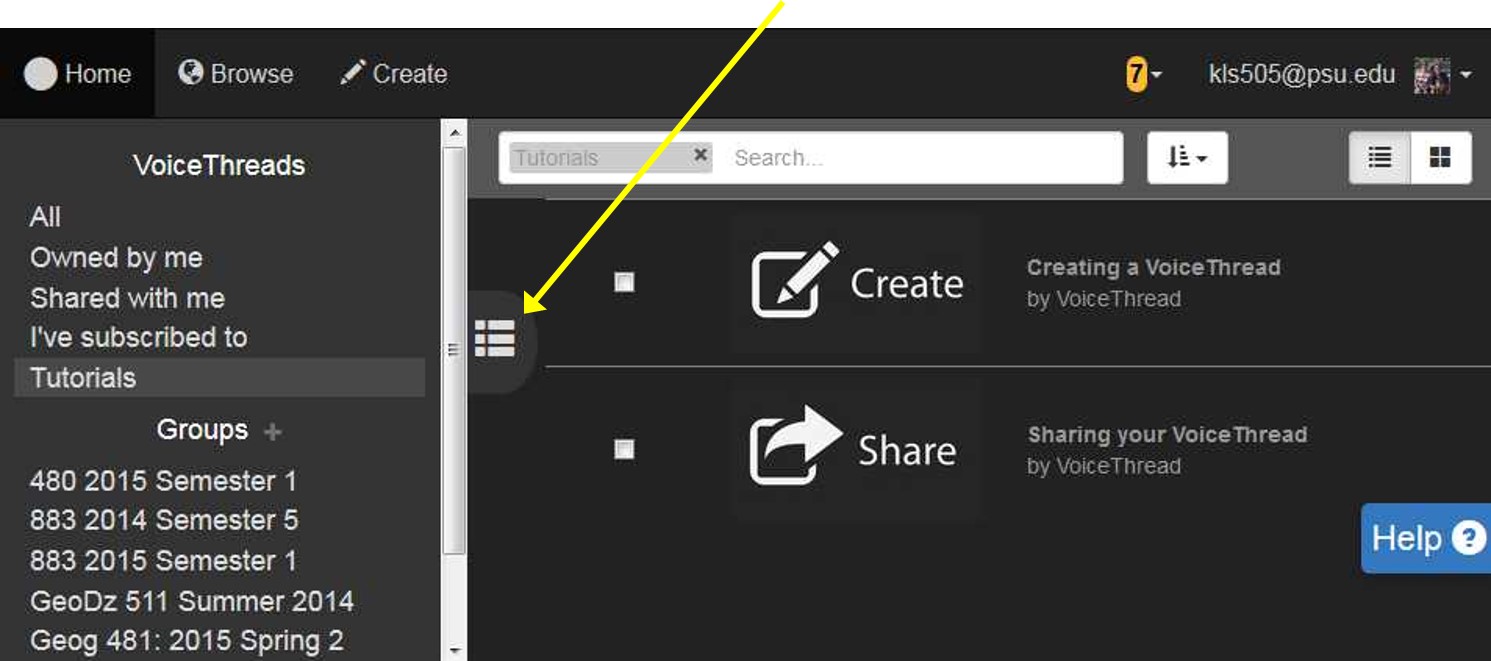
View the following tutorials to get a basic overview of VoiceThread and how to use it in this course:
- Creating a VoiceThread
- How to Comment
- Sharing your VoiceThread
Your instructor will provide instructions for submitting and sharing your VoiceThread with your class group
To create and share your VoiceThread with the class group.
- Click on the instructor-provided link in Canvas Lesson 0 to join the group. You will only have to do this once.
- Navigate to VoiceThread using the link in the Resources menu at www.e-education.psu.edu/your_course.
- Create a PPT of PDF containing the slides you want in your VoiceThread.
- Select the Create Tab in VoiceThread.
- Upload the file you created above.
- Add a title and description using the link at top left. Use the naming convention: LastName_FirstName_AssignmentName. Description is optional.
- Add comments using your microphone or keyboard
- Click on the Share button.
- Select the group from the list under Orgs & Groups.
- Click on the "eye" icon to allow others to view. It should turn yellow.
- Click on the "comment" icon to allow others to add comments. It should turn yellow.
- On the right, you should see a list of all the others who have joined the group and their "eye" and "comment" icons should be yellow, indicating you can both view and comment on their VoiceThread.
Remote Sensing - Zoom
For this course, we will be holding weekly webinars using the Zoom online meeting platform. We will use the same Zoom room for each week's webinar. Connection information, including the meeting URL and phone number (if needed), will be provided each week.
Zoom is a cloud-based video conferencing tool that will allow us to connect remotely online. Visit the Zoom Help Center if you have questions about how to connect. Our first online meeting will give you an opportunity to test out the platform.
Questions?
If you have any questions now or at any point during this week, please feel free to post them to the General Questions and Comments Discussion Forum in Canvas.
Footers
OER Course Footer
This courseware module is offered as part of the Repository of Open and Affordable Materials at Penn State.
Except where otherwise noted, content on this site is licensed under a Creative Commons Attribution-NonCommercial-ShareAlike 4.0 International License.
The College of Earth and Mineral Sciences is committed to making its websites accessible to all users, and welcomes comments or suggestions on access improvements. Please send comments or suggestions on accessibility to the site editor. The site editor may also be contacted with questions or comments about this Open Educational Resource.