Before you begin working through the course content, you need to make sure the computer you are using is configured properly for the multimedia that you will encounter. Below are specifications and tests to help make sure everything is in working order.
NOTE:
Access to a reliable Internet connection is required for this course. A problem with your Internet access may not be used as an excuse for late, missing, or incomplete coursework. If you experience problems with your Internet connection while working on this course, it is your responsibility to find an alternative Internet access point, such as a public library or Wi-Fi ® hotspot
Flash movies/tools
We have made an attempt to remove almost all of the Flash and other older format content in many of the lessons in this course, but some may remain. Chances are good that you already use a web browser that is configured to open all of these items, but you can test it out below. If these files run smoothly for you, then you are ready to go. If you cannot get one or any of the files below to play on your computer, then please refer to the steps at the bottom of this page to troubleshoot your problem.
- Flash Movie: "Meet Michael Mann"
Having trouble? Troubleshooting tips...
- Step 1: Install a New Plugin. If you are not able to play the files, start by installing (or re-installing) the Quicktime plug-ins. The links here will take you to the respective download sites and their accompanying directions.
- Step 2: Request Help. If you still have not had any success, then it is time for you to contact the World Campus Helpdesk. It is in your best interest to be as specific as you possibly can. Vague descriptions of a problem may delay assistance. Try to include information such as:
- Indicate the specific course page, quiz question, etc., you were on, what you attempted to do when that failed, and the exact language of any error message displayed on your screen.
- The date and time when your problem occurred.
- Any other pertinent information (Does the problem happen consistently and always in the same way? - etc.)
Equations
This course uses many equations. In order to view the equations, you must use one of the following browsers. This list supersedes the list of browsers found on the Technical Requirements page.
- Firefox (any version)
- Safari (versions 5.1 or 6.0)
- Internet Explorer with the MathPlayer PlugIn.
If you use any other browsers, there will be pages that do not render properly.
Customize Your Zoom Settings
You can customize your browser to zoom in on the equations by following the steps below.
- Right-click (Mac users Ctnl-click) on the formula and select "MathSettings."
- Choose "Zoom Trigger" to tell the equation to zoom when you either hover, click, or double click on the equation.
- Choose "Zoom Factor" to set the zoom factor (125% - 400%).
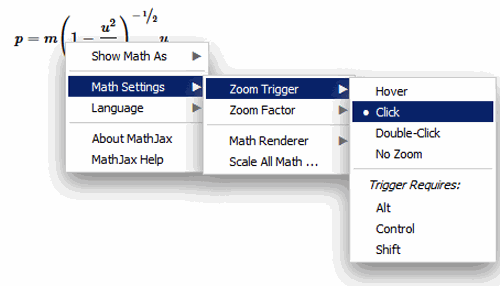
Try It!
Below is an example of a formula. Right click (Mac users Ctrl-click) on the formula to access the Zoom settings.
