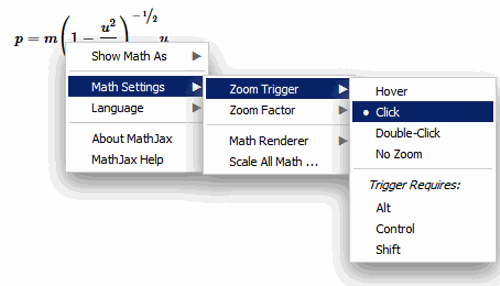Equations
This course uses many equations. To view the equations correctly, you should use one of the following browsers.
- Chrome
- Edge
- Firefox
- Internet Explorer (version 11 or newer)
- Safari
If you use any other browsers, there will be pages where the equations might not render properly.
Customize Your Zoom Settings
You can customize your browser to zoom in on the equations by following the steps below.
- Right-click (Mac users Ctnl-click) on the formula and select "MathSettings."
- Choose "Zoom Trigger" to tell the equation to zoom when you either hover, click, or double-click on the equation.
- Choose "Zoom Factor" to set the zoom factor (125% - 400%).