Mapping Natural Hazards (And Understanding Spatial Data While We're At It)
This week you learned that an increasing amount of data is geographic. You read about and reflected on how data are collected—locations from GPS, and raster and vector data from remote sensing systems and GIS. You learned about how sensors use certain parts of the electromagnetic spectrum to provide fascinating data with which we can learn about the Earth. And the data at your fingertips on your fancy iPad is increasingly available in real time and at increasingly higher resolutions. With this vast increase in the amount of data available comes additional responsibilitu ny: yoeed to be a critical consumer of that data—and be able to evaluate data quality, decide whether you should use certain data, and know how to bring that data into a format that you can analyze.
This week’s lab gives you the opportunity to practice these concepts using GIS tools. You will be analyzing natural hazards at multiple scales. You will upload a data set into the GIS cloud. The maps you make will be glorious and compelling. Your skin will glow from your renewed intellectual energy. You will become inspired to knit a sweater with your professor's likeness on the back.
Let's Smash Some Plates
The earth is a dangerous place sometimes. The study of natural hazards gets into the nuts and bolts of Physical Geography and Plate Tectonics but is also important to Human Geography through understanding human perceptions of risk, human-environmental interactions, and the impacts that hazards have on the life of a community. Because all natural hazards have a spatial component, they can be analyzed geographically. Imagine trying to understand a disaster and its impacts *without* using a map. I bet you can’t.
Let's start with a common natural hazard that impacts people all over the world: Earthquakes.
First, head over to ArcGIS Online. Log in using the account that you set up in Lab 2.
In the search box in the upper right corner of the interface, click on the empty box to see a list of search options and select Search For Maps. Next, type “plates 4 types” (you don’t need the quotes) into the search box and hit Enter. You should see several search results, and the one you want is the first one in the list, which was authored by "jjkerski." Click on Open underneath the map thumbnail and select Open in map viewer. You should now be on this page.
Make sure you are still logged in to ArcGIS Online by checking the upper right of your web browser screen, above the map. If it says “Sign In,” it means you are not yet signed in. Fix that.
Now show the map legend by clicking the rightmost button where you can edit your map layers. Your map should look like the map below:
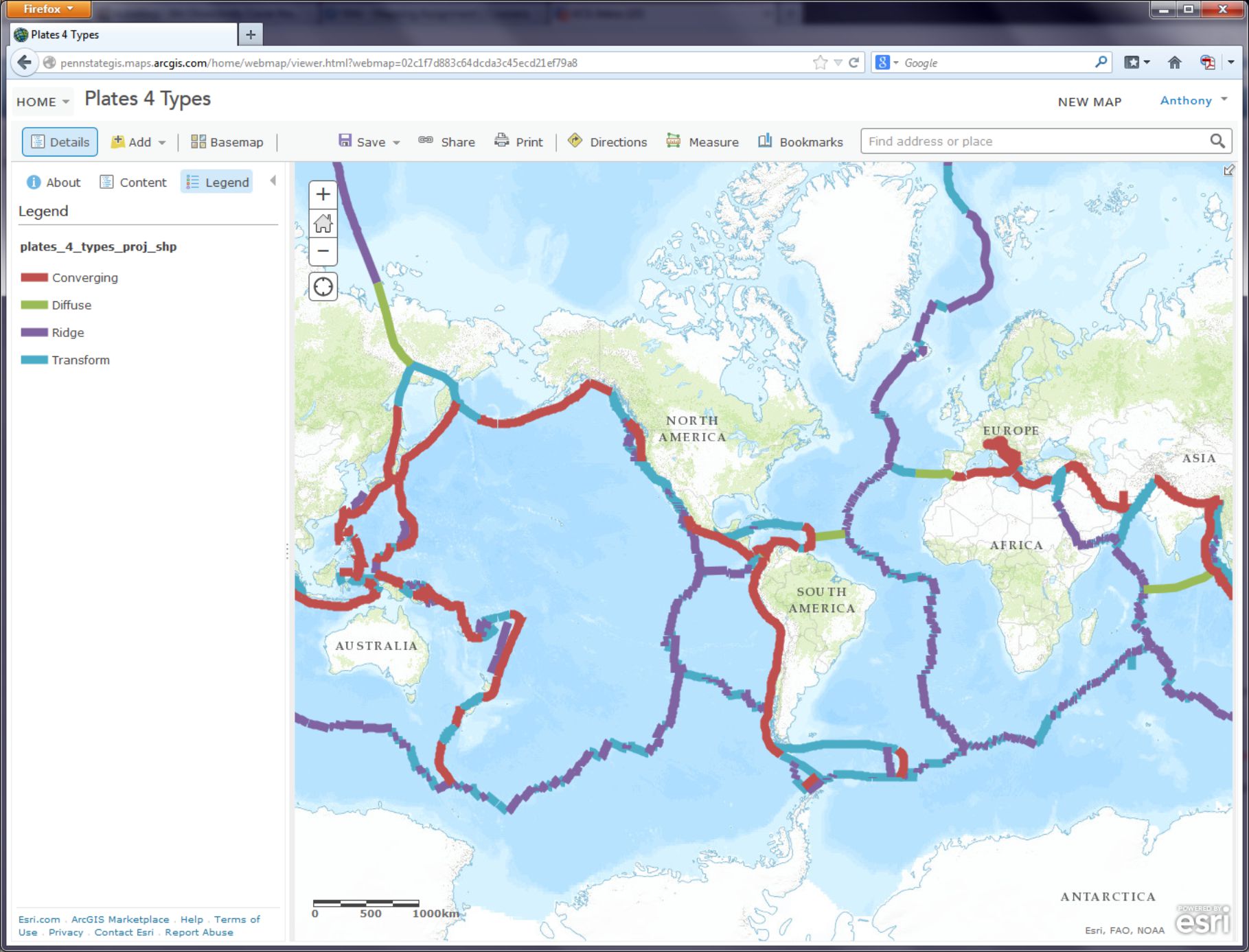
- How would you describe the pattern of plate boundaries around the world?
- Where do you hypothesize that most earthquakes around the world should occur?
A Web GIS like the one you’re using can bring in all kinds of additional data. In the case of earthquakes, we can use the real-time earthquake data feed from the USGS to examine recent earthquakes. To test your hypothesis about where you think earthquakes are likely to occur, go to the USGS earthquakes feed: http://earthquake.usgs.gov/earthquakes/feed/v1.0/summary/2.5_week.csv. On some browsers this action might prompt you to download a file, on others it will just display the raw data. If you are prompted to download a file, do that and view the resulting .CSV file in a text editor like Notepad or a spreadsheet application like Excel / Open Office Calc.
- Does the number of earthquakes surprise you? How many did you expect to see for the past 7 days?
This earthquake data is encoded in a comma-separated value (CSV) text file, meaning that its values are separated by commas (imagine that). The first line acts as a blueprint for the data that follows it: the first line is the header line, containing the field names. Each data line below the header line includes a latitude and longitude coordinate pair, which is all a GIS needs in order to map the data. Each line also contains information about each earthquake's magnitude and depth, and some other variables. As with any data, it is important to know the relevant units of measurement. The magnitude is given in the Richter Scale, and the depth is given in kilometers below the surface of the Earth.
- You can open the CSV by using a simple text editor or your favorite spreadsheet application. Look closely at the table: Why are some of the latitude values negative? Why are some of the longitude values negative?
It may seem confusing because in most everyday speech we refer to “latitude and longitude,” with latitude typically mentioned first. So when plotting point locations it’s tempting to think of these as being equivalent to x, y, with latitude being “x” and longitude being “y.” However, latitude is actually “y” and longitude is “x.” In location-enabled devices and tools, such the GIS you’re using here, latitude and longitude are entered as y and x, respectively. Confused yet? Sorry. Being a Geographer is Hard.
The Cartesian coordinate system helps us understand why the sign (positive or negative) of latitude and longitude is important. The Equator divides the area above the X axis, the northern hemisphere, from the area below the X axis, the southern hemisphere. The Prime Meridian divides the area to the right of the Y axis, the eastern hemisphere, from the area to the left of the Y axis, the western hemisphere. Any x value to the right, or east, of the Y axis is positive. Here's what that looks like when you abstract the coordinate system a lot:
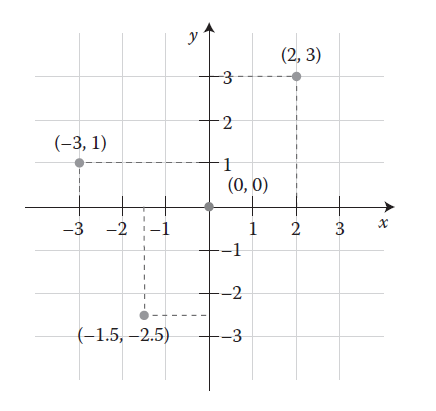
Therefore, when given the following coordinate pairs, one can determine their correct hemisphere:
X, Y Eastern and northern hemisphere
−X, Y Western and northern hemisphere
X, −Y Eastern and southern hemisphere
−X, −Y Western and southern hemisphere
- In which 2 hemispheres of the world do you live?
This earthquake data also provides a good illustration for the goals of this class: What’s the big deal about maps? Consider the following:
- How easy is it for you to determine spatial patterns just by looking at this table?
You know spatial patterns are there because you know that earthquakes don’t just happen in random or regular places around the planet (er… hopefully you know that). But unless you are really good at making a mental map from these latitude and longitude pairs, it will be virtually impossible for you to detect any sort of spatial pattern in the data. Therefore, you really need to make a map.
In ArcGIS Online, click the Add button as you have done before, but this time use Add Layer from Web, select the CSV choice from the dropdown list of options, and in the URL field, paste the link to the USGS data feed that you have been examining.
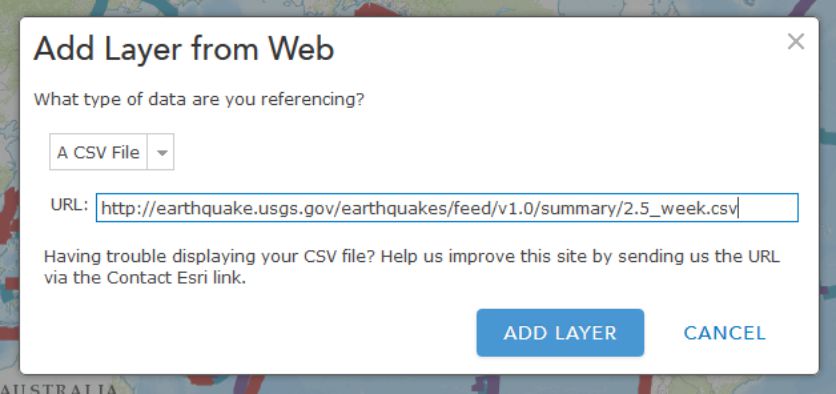
Click Add Layer and you will be prompted to change the style for the symbols used to show your earthquakes. For Choose a Variable to Show select "mag" from the dropdown list. For Select a drawing style select Counts and Amounts (Size). Select Done once you've made these choices.
On your map, you should now see pin markers showing the last 7 days’ worth of earthquakes 2.5 magnitude and above.
- Describe the pattern you see with these earthquakes. Does it match your expectations?
Making Sense Out Of Your Data
You will probably now need to change the visibility of the plate boundaries by clicking on the Content button and then the little arrow next to the layer called plates 4 types proj shp. Click Transparency there and adjust the slider over to the right to make those mostly transparent. While you're in this menu, click Rename to give your layer a more meaningful name than the default "2". Let's name it "Last 7 days of earthquakes 2.5 magnitude and above."
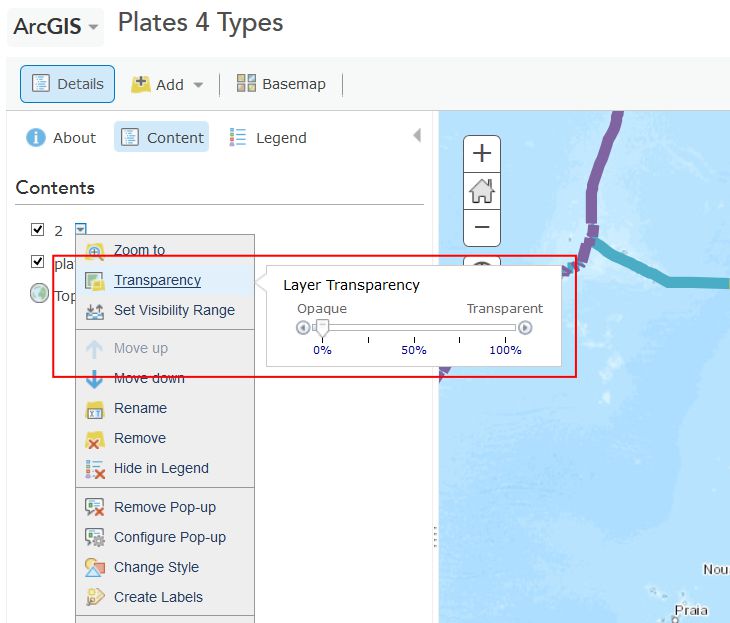
Now you should be able to see the colored points showing the magnitudes of recent earthquakes and their relation to plate boundaries. Cool, huh? This is a good time to save (and share if you like) your map.
- What is the pattern associated with large earthquakes that occur around the world?
The way you classify your data has a big impact on how your map is interpreted and understood. Just like no single map projection is the best option for every situation, no single classification method is perfect either. Choosing one that best meets your needs is a complex subject, and we’ll talk about it more in Lesson 5, but let's play now with several different methods in ArcGIS Online. Try a few of these classification methods for your earthquake points by clicking on the arrow next to their layer (remember, you need to be in the Show Contents of Map mode to see this arrow) and selecting Change Style. From the menu, under Counts and Amounts, click the Options button. Check the box next to Classify Data and you will be able to select Natural Breaks (divides the data at natural breaking points); equal interval (creates the same numeric range for each class); standard deviation (divides your data into one or more standard deviations from the mean); quantile (places the same number of data observations into each class); and manual breaks (categories specified by you, the user).
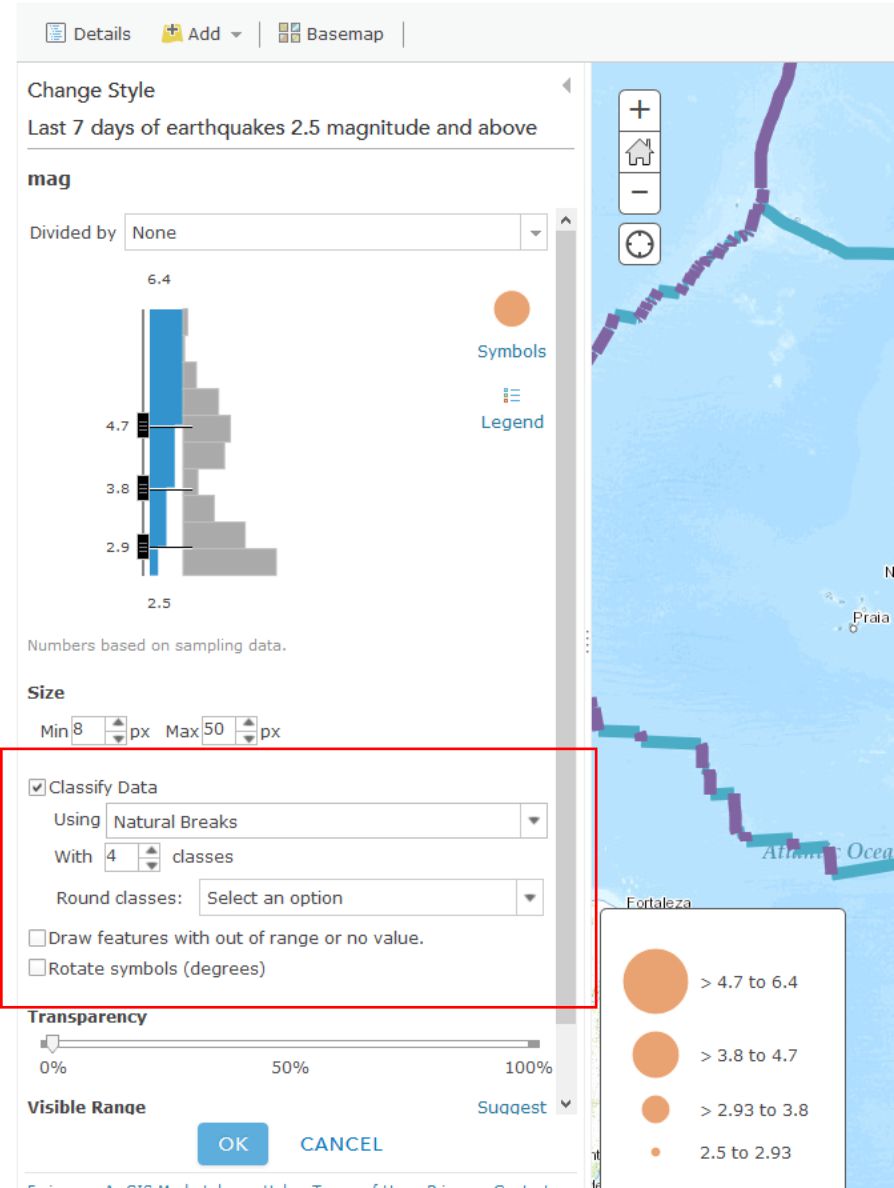
- What do you think is the best classification method for your earthquake data? Why?
When you're finished playing around with different classification methods, click on the little arrow next to your earthquake layer and select Show Table. This shows you the raw data that’s driving your map (which you brought in from the USGS site). In the table, note how many earthquakes have occurred over 2.5 magnitude around the world over the past 7 days. Now click on the time field and Sort Descending. Observe how old the last earthquake in the table is (this is in UTC time). Now click on the mag field and Sort Descending. Click on the field containing the largest earthquake. Then, select Table Options and then select “Center on Selection.” You should see your highlighted earthquake that you highlighted in the table also appear highlighted on the map. Zoom to that earthquake. Set a Bookmark here if you like.
- In which country (or near which country) did the largest earthquake over the past 7 days occur, and what was its magnitude and depth? Fire up Google to research this earthquake to find out if anyone felt this quake and determine what its effects were. There may even be someone in this class who felt it. If that’s you, go post something about that experience in the forums, because that would be really neat and your professor would be forever grateful.
As this course has emphasized a lot, it is critical to understand the sources, dates, data authors, the scale at which data was created, why and how the data was created, and so on, because maps are so easily misinterpreted. In the case of the earthquake data, note the numerous low-magnitude earthquakes in the Western USA. This is due to the fact that the USGS earthquake center recording the data is in Colorado. The earthquake center receives signals from the global seismic network through satellite dishes on the grounds of its facility, but it can also sense seismic waves directly at its facility, and the nearby ones, from western North America, are also added to the data set. So there are not necessarily more small earthquakes in western North America than elsewhere in the world. So sometimes the location of where data is gathered affects the nature of the recorded data. Tobler is right, man.
- How far was the most recent earthquake from where you live? Use the Measure tool and note the units you are using. How long ago did it occur, and what was its magnitude?
Change your symbology now to map the earthquake depth instead of magnitude. Remember that depth is measured in this case in kilometers beneath the Earth’s surface. This is a good time to save your map if you haven't done so recently.
- What is the pattern of the deep earthquakes occurring around the world?
If you have time, visit the USGS feeds page and download and map other earthquakes—for the past hour, past day, 30 days, or for historically significant earthquakes. If you’re not enjoying this at all then I will be happy to provide you a full refund within the next 90 days.
Tornadoes Are Freaking Scary
You have now analyzed one type of natural hazard from a global to local scale, spatially and temporally. Let's do the same thing with one more natural hazard that is unfortunately quite common in the United States - tornadoes.
Close the data table for your earthquake layer by clicking the X in the top right corner of the table. Next, turn off your plate boundary and earthquake layers by unchecking their checkboxes in the Content view of your layers. Add a new tornado data service by clicking Add and then Add Layer from Web, and select An ArcGIS Server Web Service, and enter the following address (noting the underscores in the URL):
http://maps1.arcgisonline.com/ArcGIS/rest/services/NOAA_US_Historical_Tornadoes/MapServer
Save your map and adjust the metadata and title so it reflects the fact that you are now mapping earthquakes and tornadoes.
Zoom to the United States so that you can see the lower 48 states.
- What is the pattern of tornadoes at this scale in the USA? Does it reflect the map showing the most frequent tornado zones in “tornado alley” below? Why or why not?
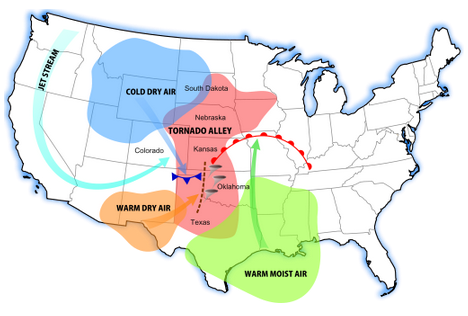
Turn on the map legend. You can now see that you were only examining Fujita 4 and Fujita 5 intensity tornadoes at this scale. You can also see that the data set goes back to the 1950s.
- Even though you can zoom in to a very large scale for any particular tornado, do you think the spatial accuracy of a tornado recorded during the 1950s and 1960s is the same as that of a tornado recorded during recent years? Why or why not?
- Do you think that if you zoom in, you will see some tornadoes in Colorado and in other western states? Test your hypothesis by searching for “Colorado” in the search box in the upper right and zooming there.
- Was your hypothesis correct? Describe the pattern of tornadoes in Colorado and why the pattern looks the way it does.
Tornadoes are not devastating because they simply touch down, of course, but because they move across the landscape. Zoom in to a larger scale until you see some of the tracks of the tornadoes. Keep in mind what you learned about resolution from this week’s course discussion. The tornado data are stored not only as points, but as lines, and the storage is scale dependent.
- What is the predominant direction that tornadoes move in eastern Colorado? Does the map above help you understand why?
In May 2013, an enormous tornado destroyed parts of Moore, Oklahoma. Search for and zoom to Moore, Oklahoma on your map. In the Content panel click on the arrow next to the NOAA US Historical Tornadoes layer and expand the Large Scale Data group so that you can click the arrow next to Historical Tornadoes there and Enable Pop-ups. Now when you click on tornado points at large map scales (e.g. zoomed in fairly far) you can see a bunch of additional information about each Tornado.
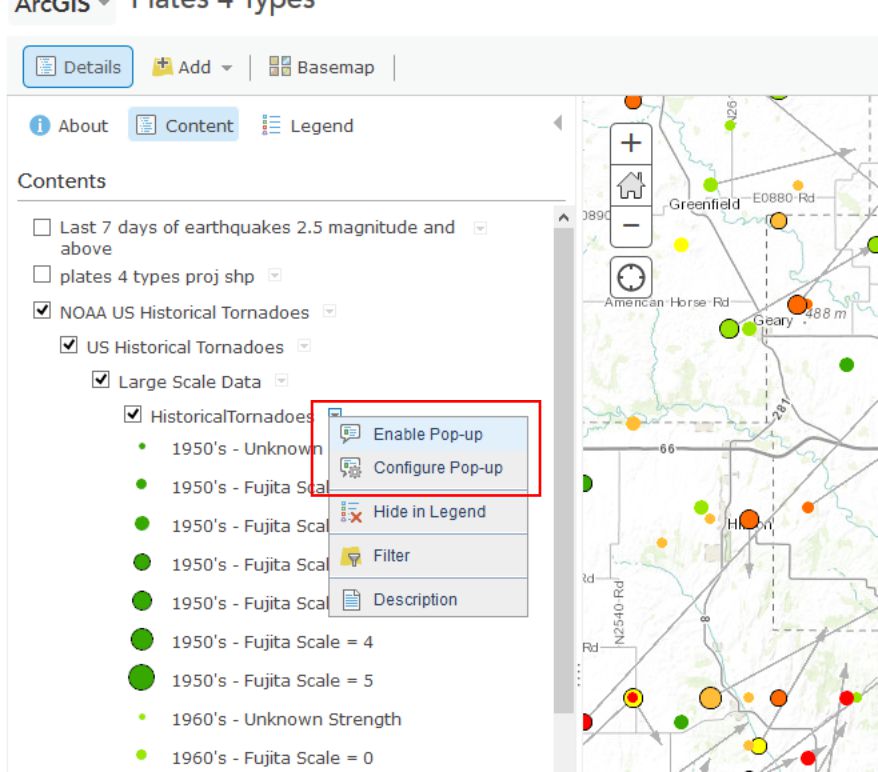
- Describe the number, pattern, and direction of historical tornadoes to strike Moore in the past. How typical is the post 1990 activity in Moore compared to prior decades?
Wrap Up
You’re doing very well – you definitely know enough to be dangerous with maps at this point. You have used data spanning different resolutions and time periods. You classified data in different ways and examined tabular attributes. You have added data from different types of servers. You have saved new data into the GIS cloud and shared it with others. You’re becoming quite the Cartographer now!
Credit Where It's Due
This lab was developed by Joseph Kerski and Anthony Robinson.